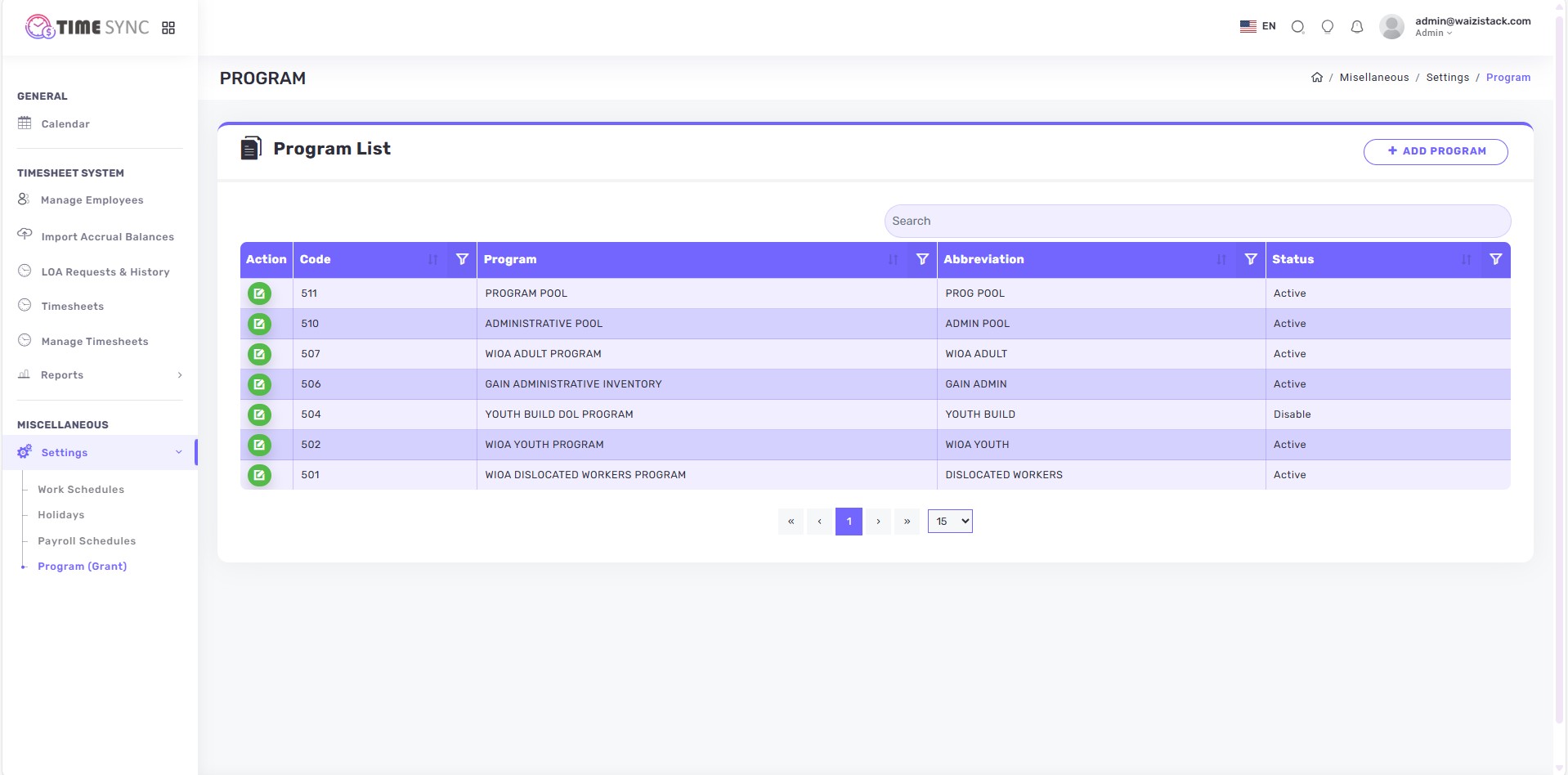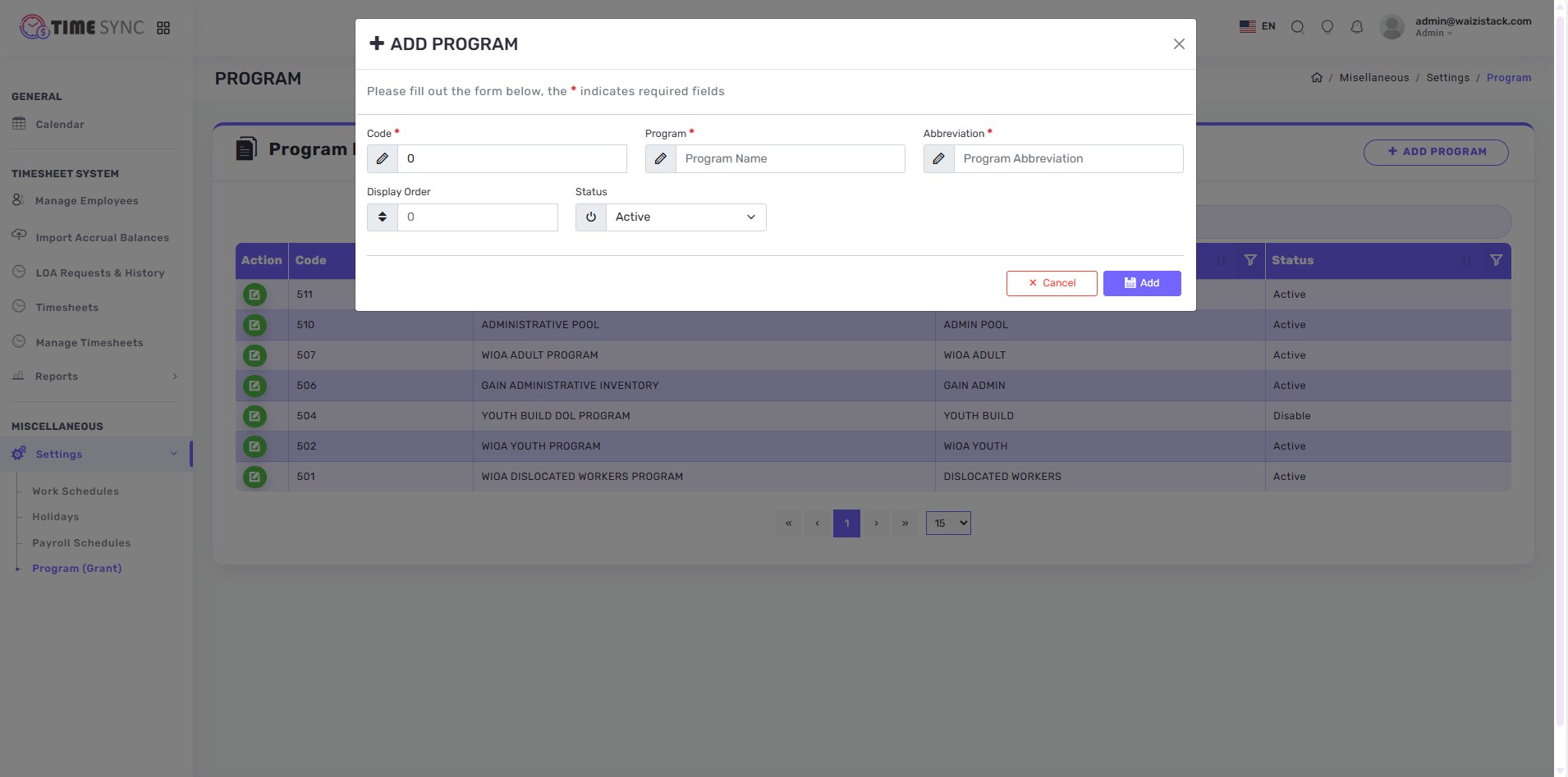Pages Overview
This section provides an overview of all the major pages and features available in the TimeSync Web Application, explaining their purpose and behavior for different user roles.
Login Page
- The entry point to the application.
- Users authenticate using their email and password.
- Role-based access ensures each user sees only the functionality intended for them (Admin, Payroll, Manager, Supervisor, Employee).
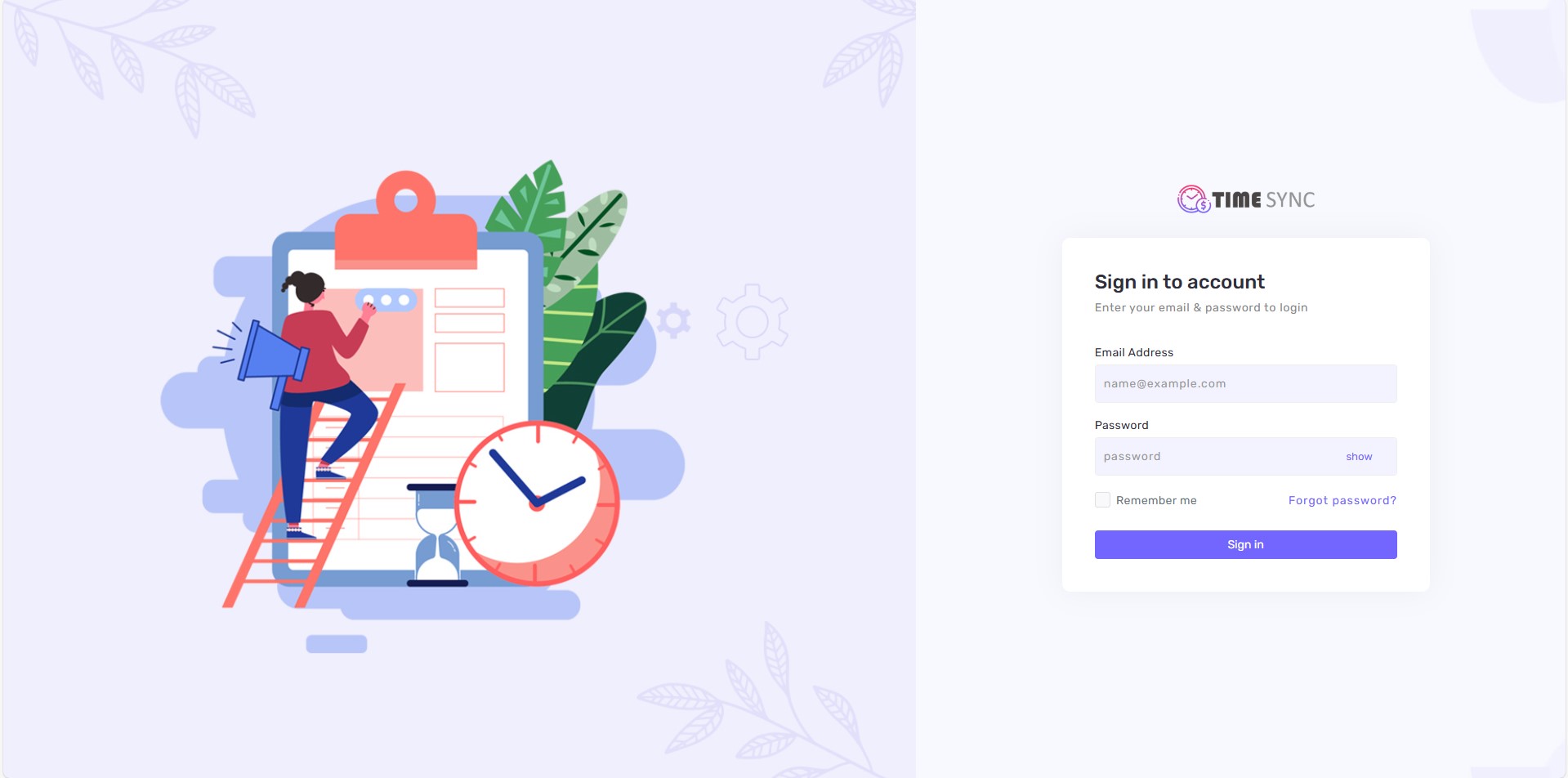
Calendar Page (Home)
- Displays Leave of Absence (LOA) requests in a calendar view.
- Admins: See all LOA requests across the organization.
- Managers: See LOA requests only for their direct employees.
- Requests are color-coded based on employee and status.
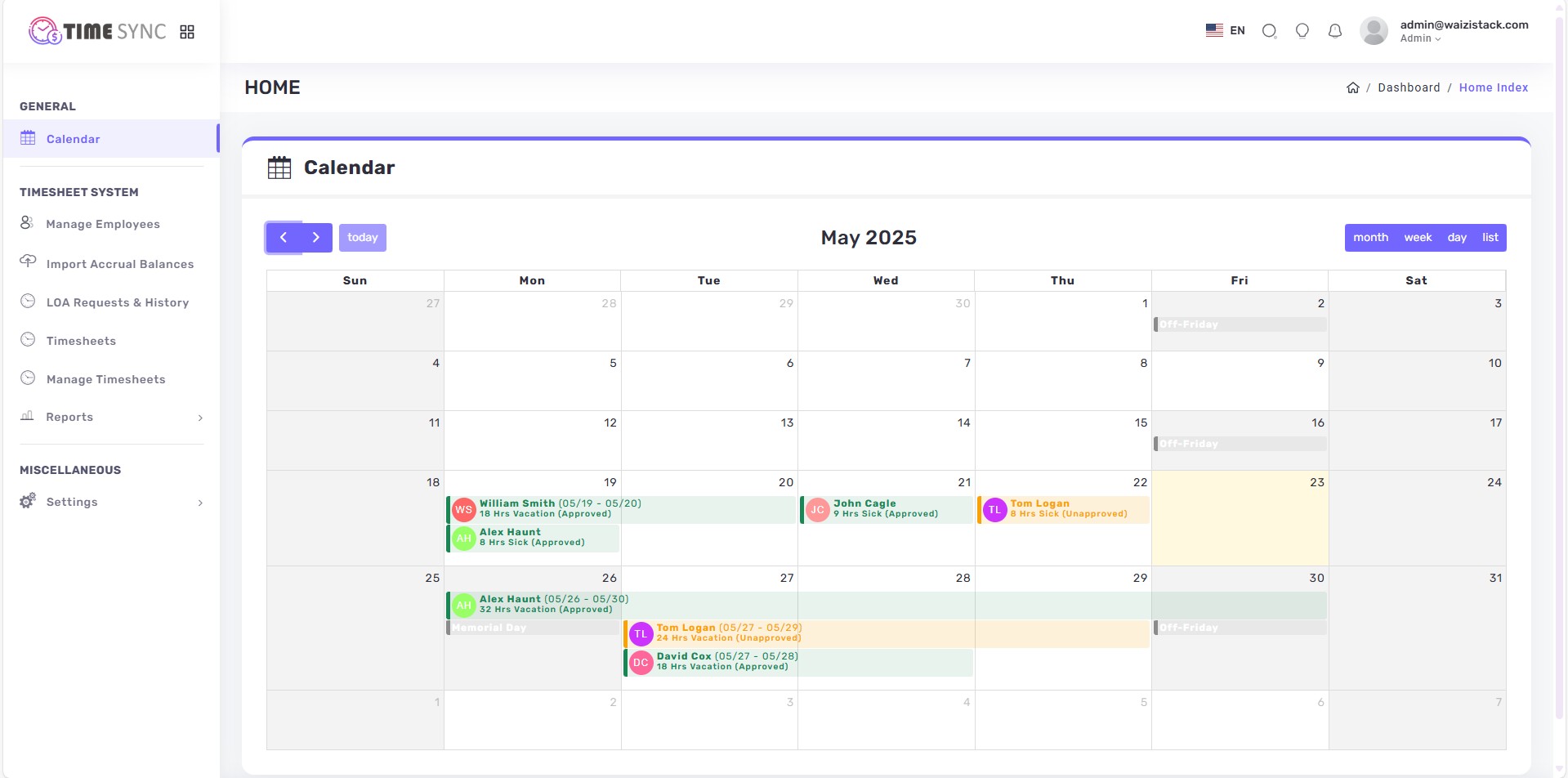
Employee Management
Employee Management is the foundation of the TimeSync application. Every timesheet, LOA, approval, and report is tied to employee records, so it’s important to enter and maintain accurate employee information.
- This page allows for comprehensive management of employee records. Access is controlled by role:
- Admins: Have full control (Add, edit, or delete employee records).
- Managers: View only the employees they manage.
- Option to log in as the employee for troubleshooting or submitting on their behalf (with permission).
Adding a New Employee
When adding a new employee, pay close attention to the following key fields:
-
Employee Code
- This is a unique identifier for the employee.
-
It can be:
- The Paylocity Employee Code (if integrating with Paylocity).
- An employee code from another HRM system.
- A custom code unique to your organization.
-
Why it matters:
- Required when importing accrual hours (see below).
- Essential for preparing transmittal reports.
- Ensures consistency between HR and TimeSync systems.
-
Schedule
- Defines the employee’s working pattern (e.g., 9/80, 9/75, standard 40 hours).
- The schedule is managed in Settings, and during employee creation, you only need to select the appropriate one.
-
Why it matters:
- Timesheet calculations are based on the schedule.
- Leave of Absence (LOA) hours also depend on the schedule.
- Ensures accurate reporting of worked and leave hours.
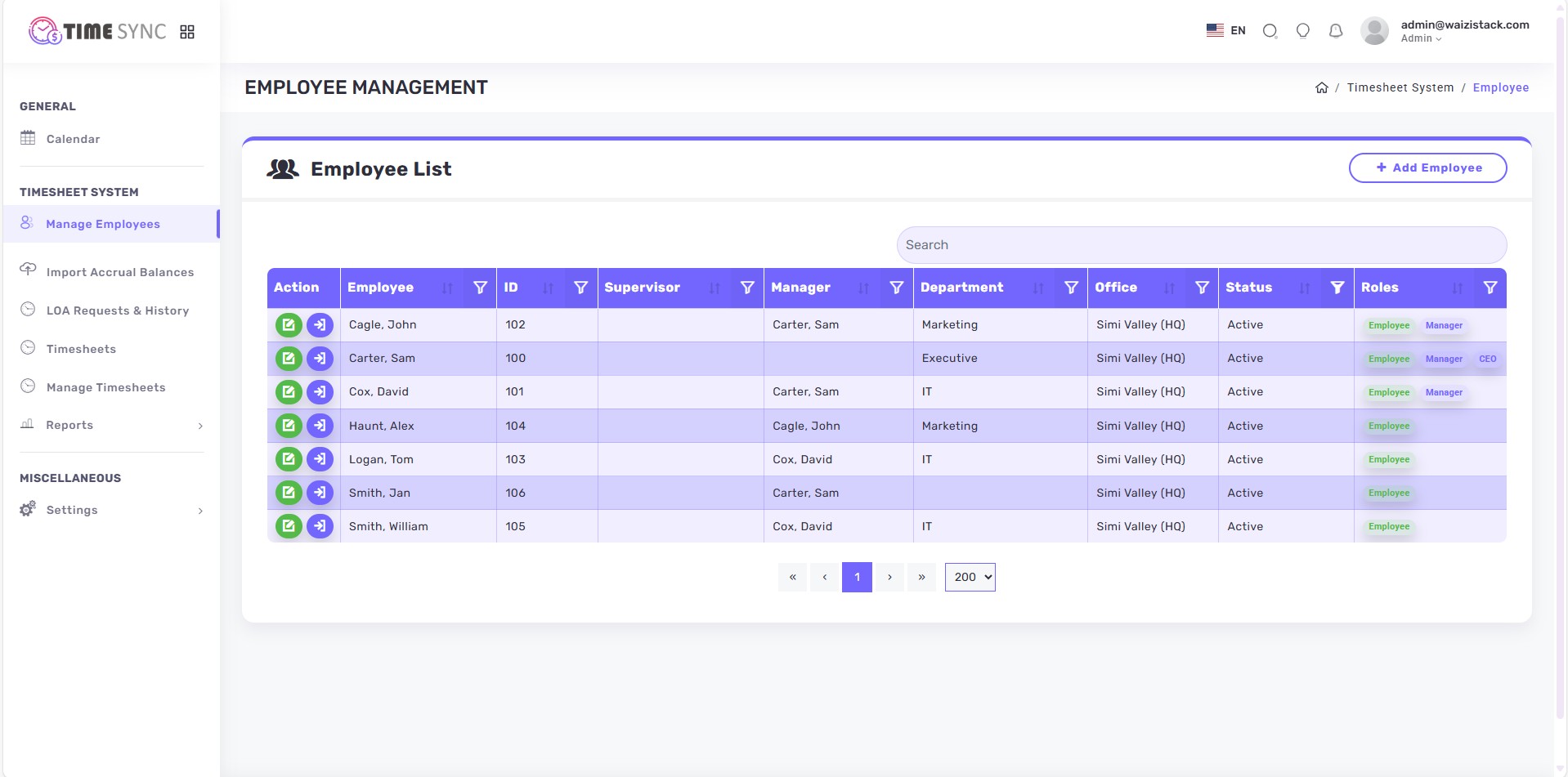
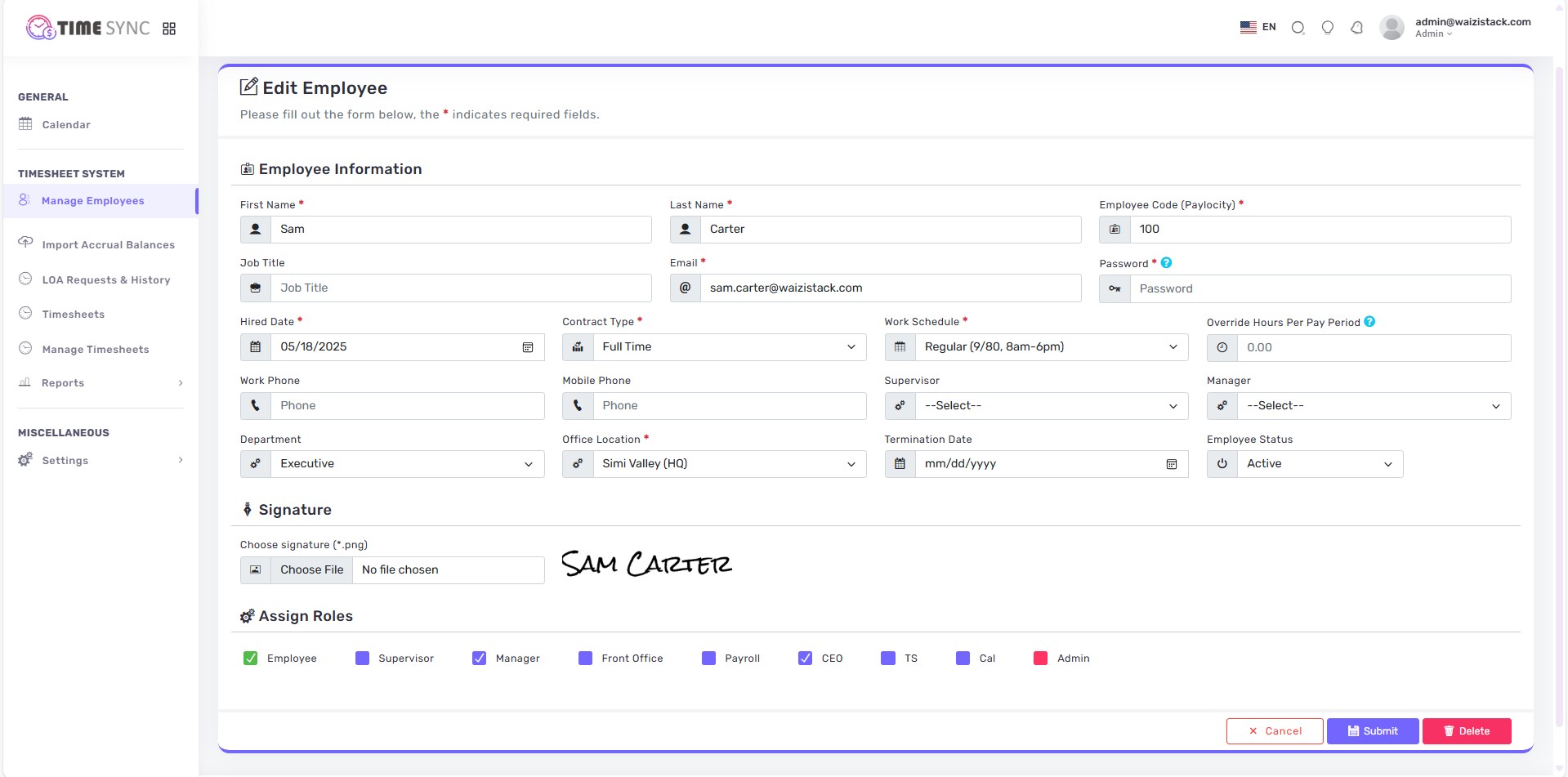
Import Accrual Balance
The system provides a feature to Import Accrual Hours directly from Paylocity or from an Excel sheet.
-
How it works:
- Navigate to the Import Accruals section in the application.
- Start a New Import.
-
On the New Import screen, you will see the following fields:
-
Choose Data File
- Upload the Excel file containing accruals.
-
This can be:
- A file exported from Paylocity, or
- The system’s template (downloadable from the page), updated with the required data.
-
Start Row / End Row
- Allows you to specify which rows from the Excel sheet should be read.
- Sheet would have headers, notes, or extra rows that should be ignored.
-
Accrual as of Date
- The effective date for the accrual balances being imported.
- Ensures balances are tied to the correct reporting period.
-
Force Employee Verification (Yes / No)
- Yes: The system will require manual verification if an Employee Code in the import file does not match any employee in the system.
- No: The system will skip unrecognized Employee Codes without prompting.
-
Choose Data File
-
You will see a link to Download the Template:
- If you are importing from Paylocity, you can upload the Paylocity-exported file directly.
- If you are not using Paylocity, download the template from this page, update it with the correct accrual hours, and save it.
- Upload the completed Excel file.
- The system matches employees using the Employee Code field.
- Accrual balances are updated in the Timesheet system automatically.
-
Why Employee Code is important here:
- The import process does not rely on names or other identifiers.
- The system supports automatic mapping of leave types (See appsettings.json).
- As long as the Employee Code in the Excel sheet matches the Employee Code in the system, accruals will map correctly.
- This ensures fast, accurate, and error-free imports.
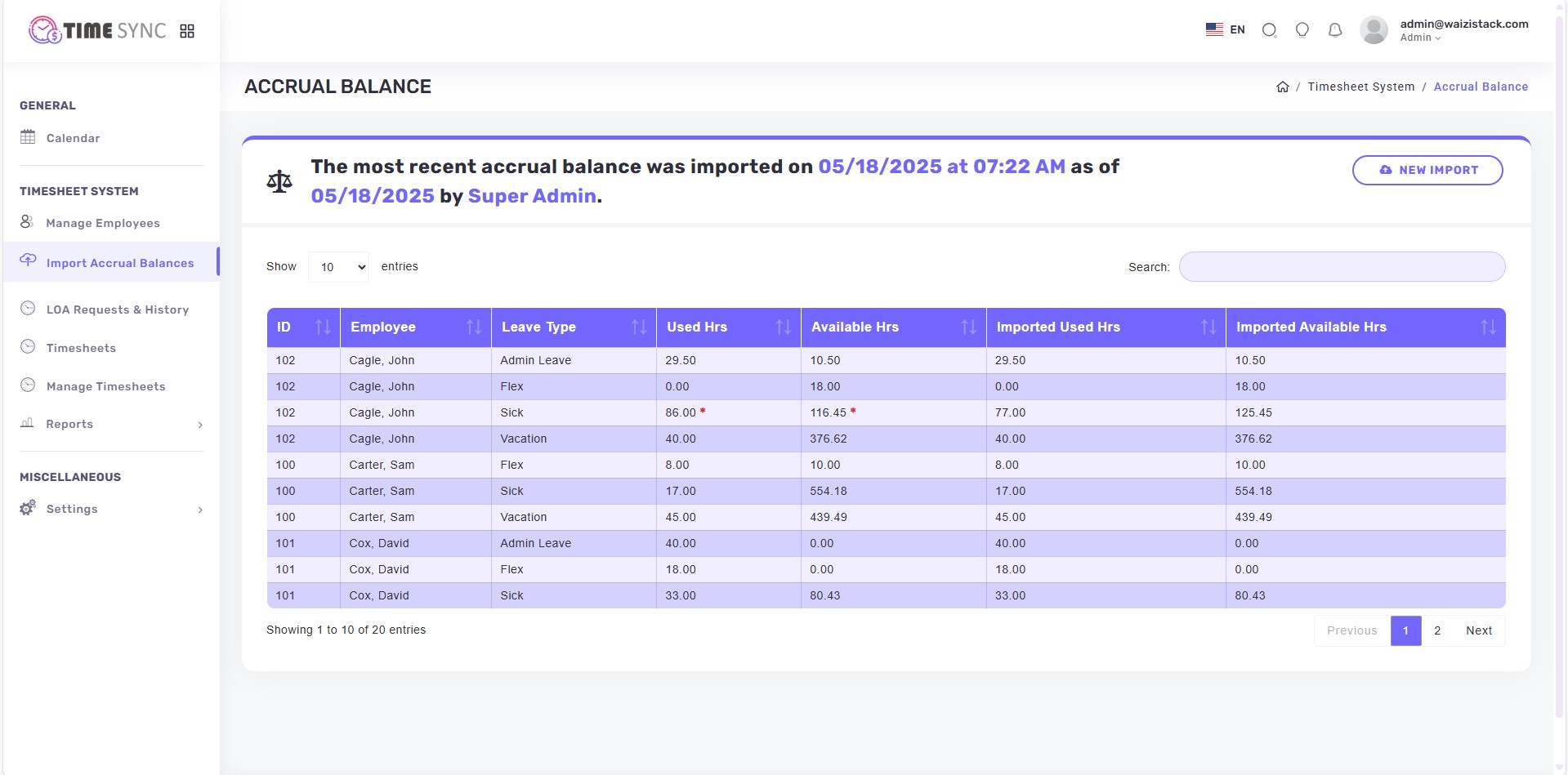
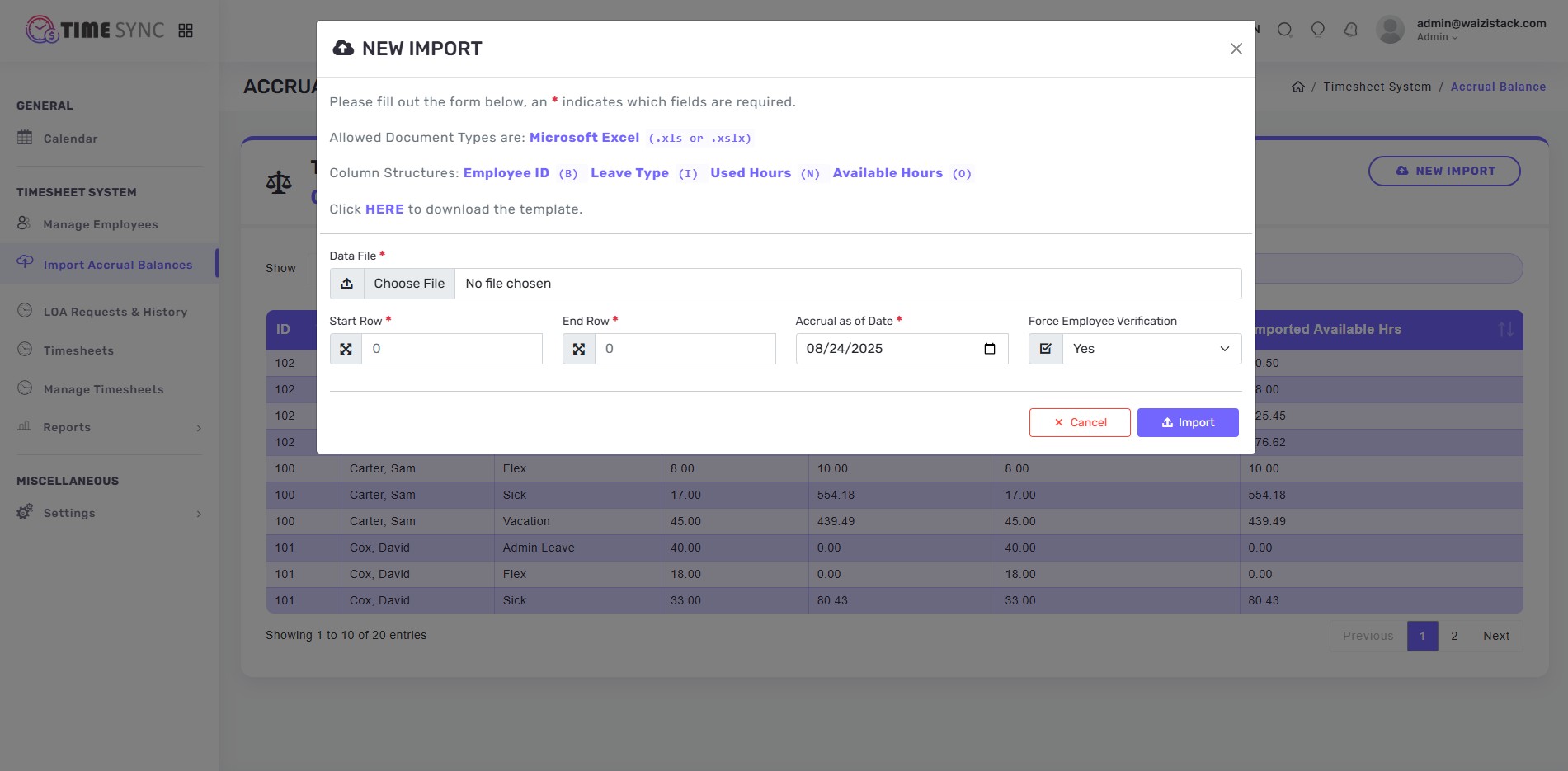
Leave of Absence
The Leave of Absence (LOA) page allows employees to request leave by specifying the date range and leave type. The system calculates the eligible hours automatically based on the employee’s assigned schedule and shows available accrual balances.
-
Employees can submit new LOA requests specifying:
- Type of leave (e.g., Vacation, Sick)
- Dates (From and To)
- Reason/Explanation
- System shows current available balances.
- Each LOA request sends an approval link by email to the Manager.
- Approvers can approve/reject requests directly from the email, no login required.
- Email links are secure (Token based) and expire after a certain time.
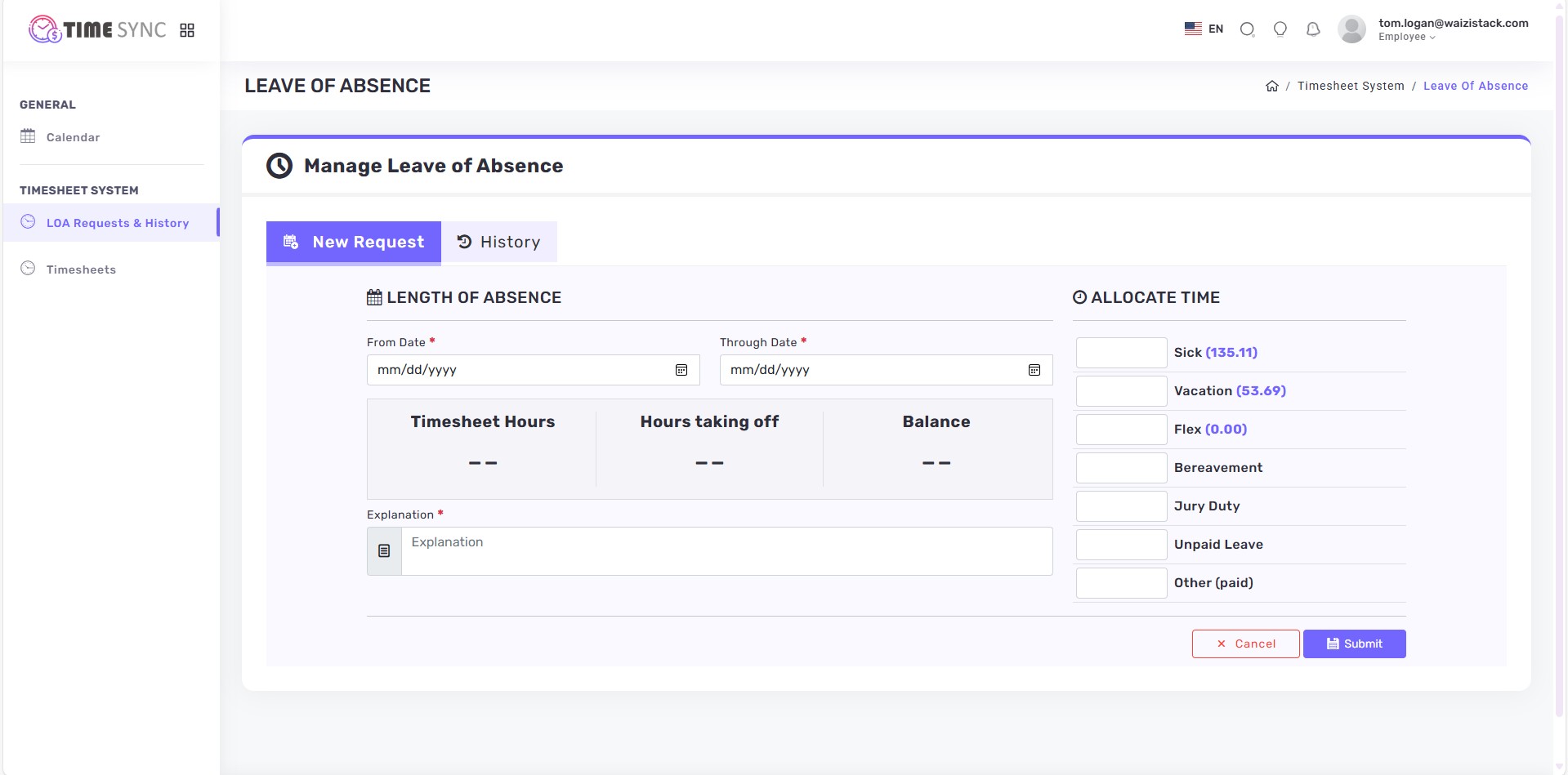
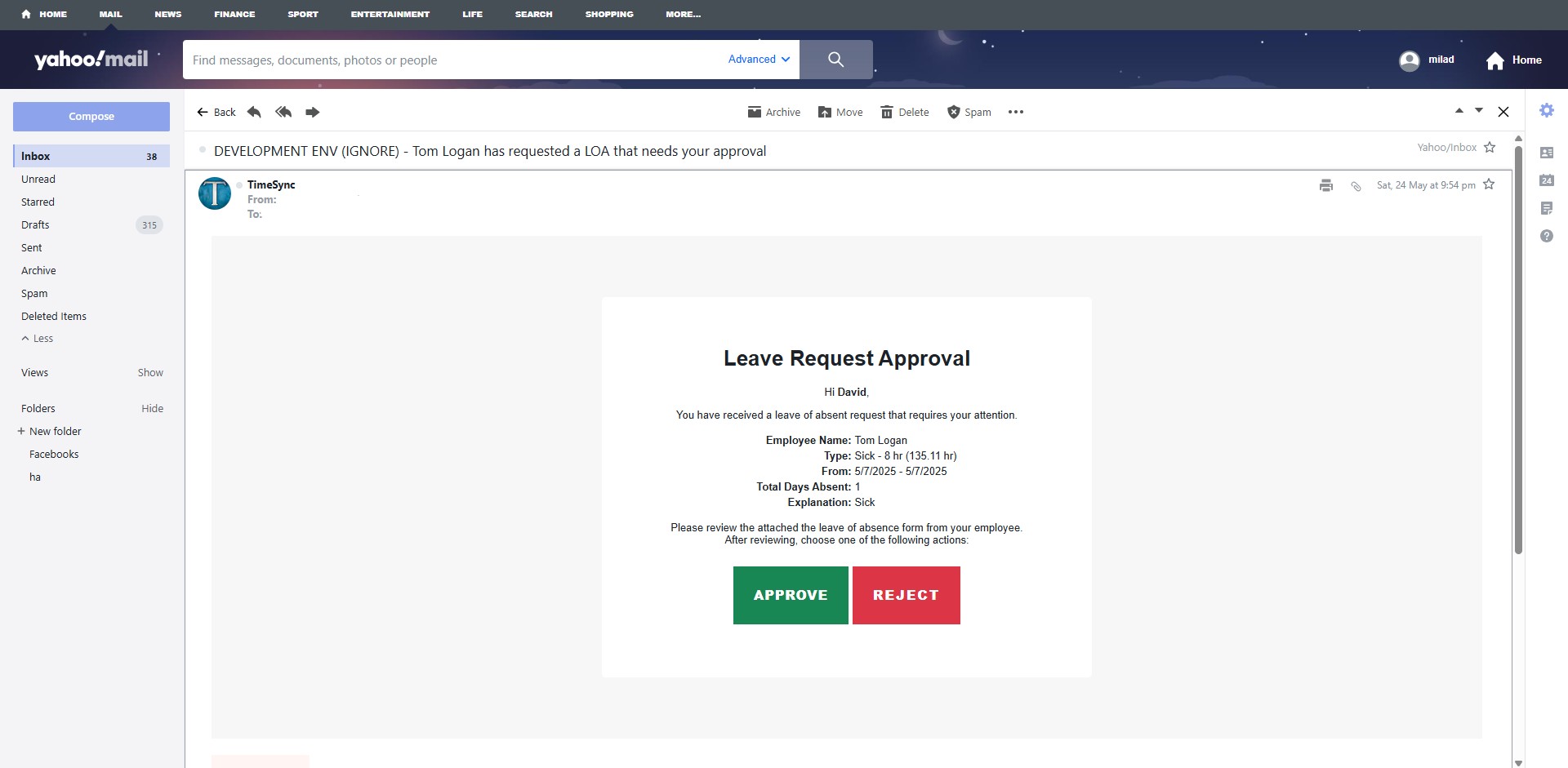
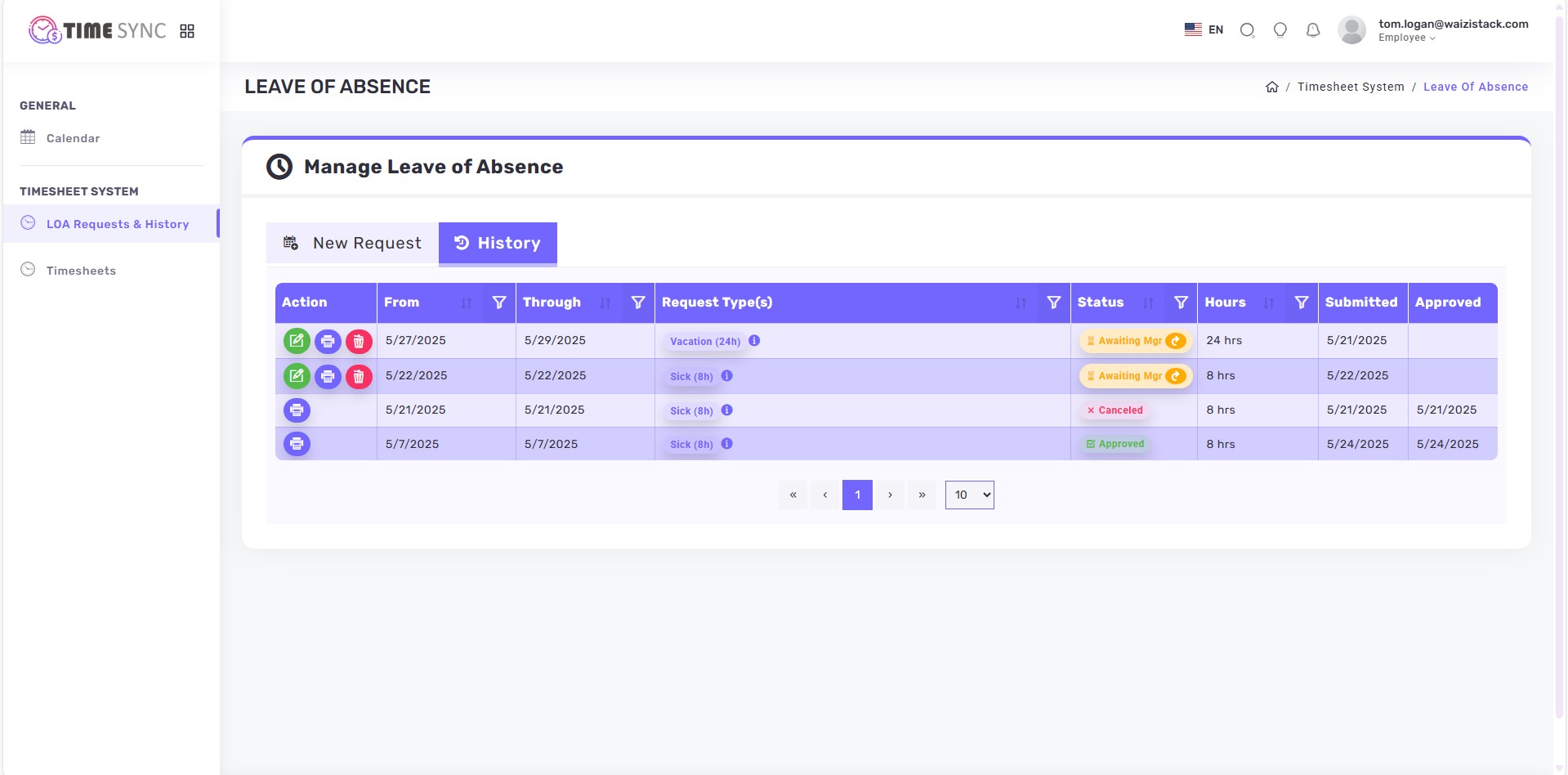
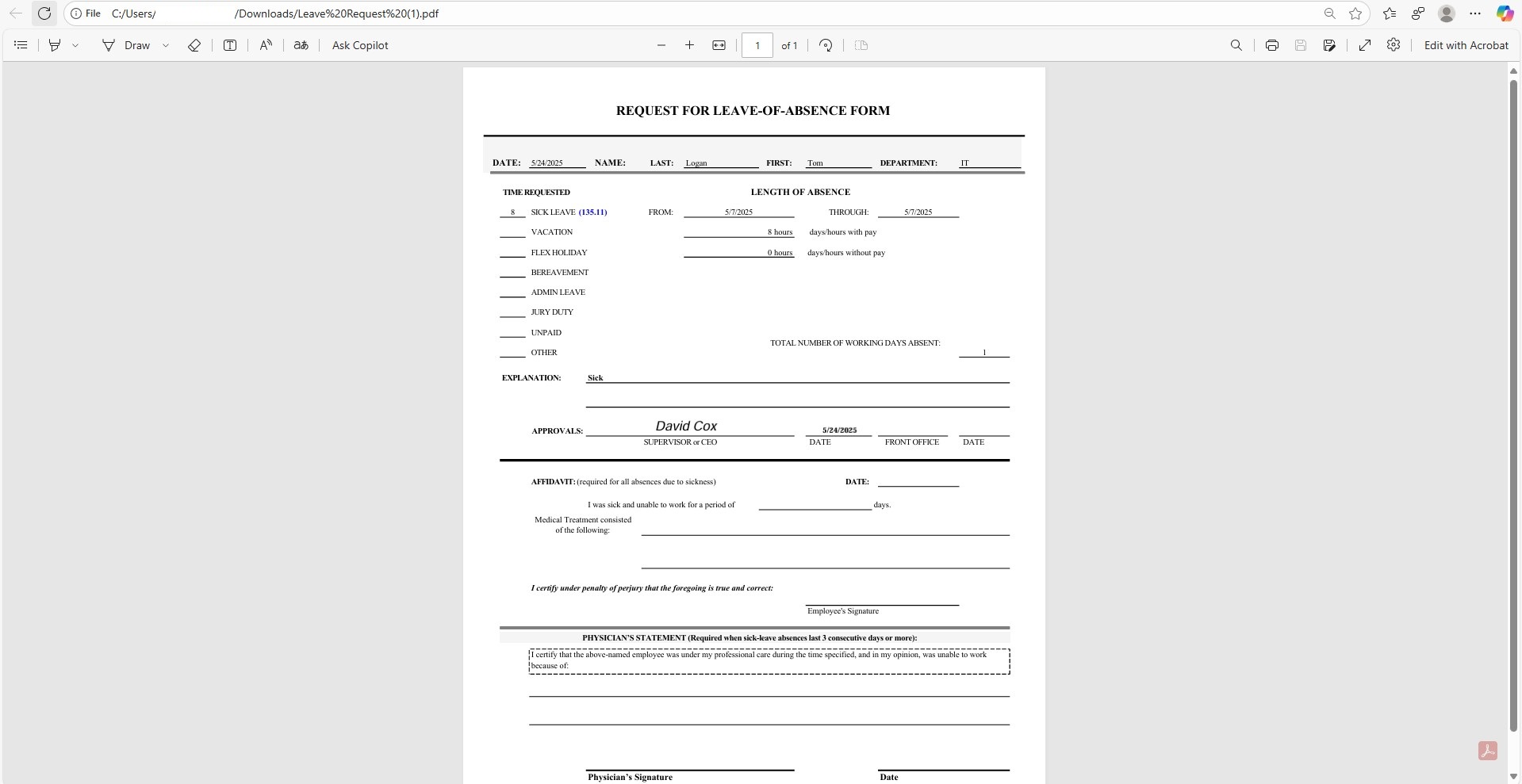
Timesheet
- The Timesheet page is where employees enter their working hours, submit for approval, and track time against programs. The system is highly flexible and supports a variety of scheduling configurations and features.
-
System supports:
- 9/80, 10/80, 9/75 or any custom work schedules defined in the Work Schedule Settings
- Employees log hours per day, per program
- Multiple programs can be selected per day
- To save time, users can load hours from the previous submitted timesheet
- Holiday recognition
- LOA integration (LOA days are auto-filled)
-
Submission & Approval:
- Once complete, employees submit their timesheet for approval
- A secure approval email is sent to the assigned manager
- Submitted timesheets can be downloaded in PDF format.
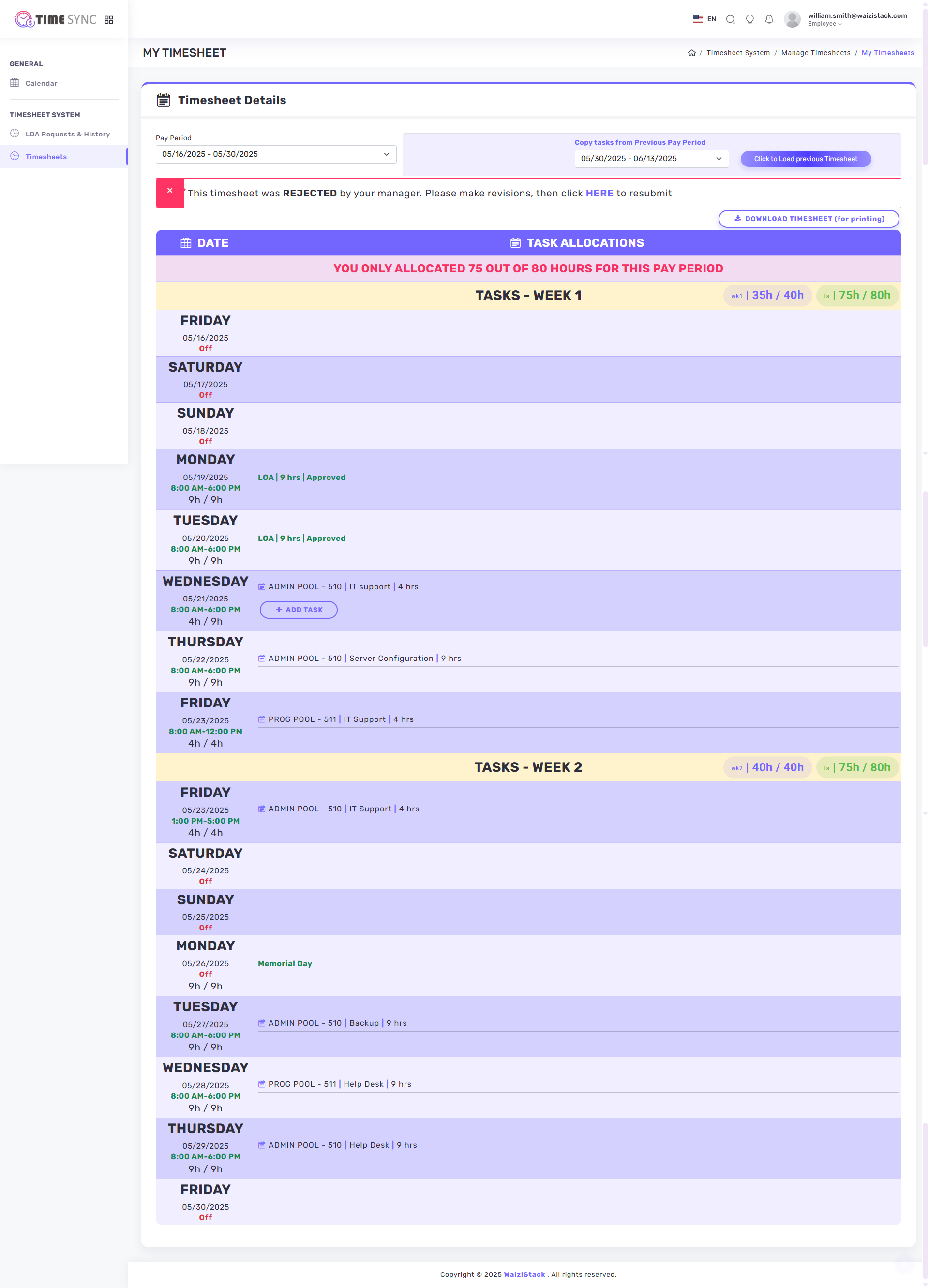
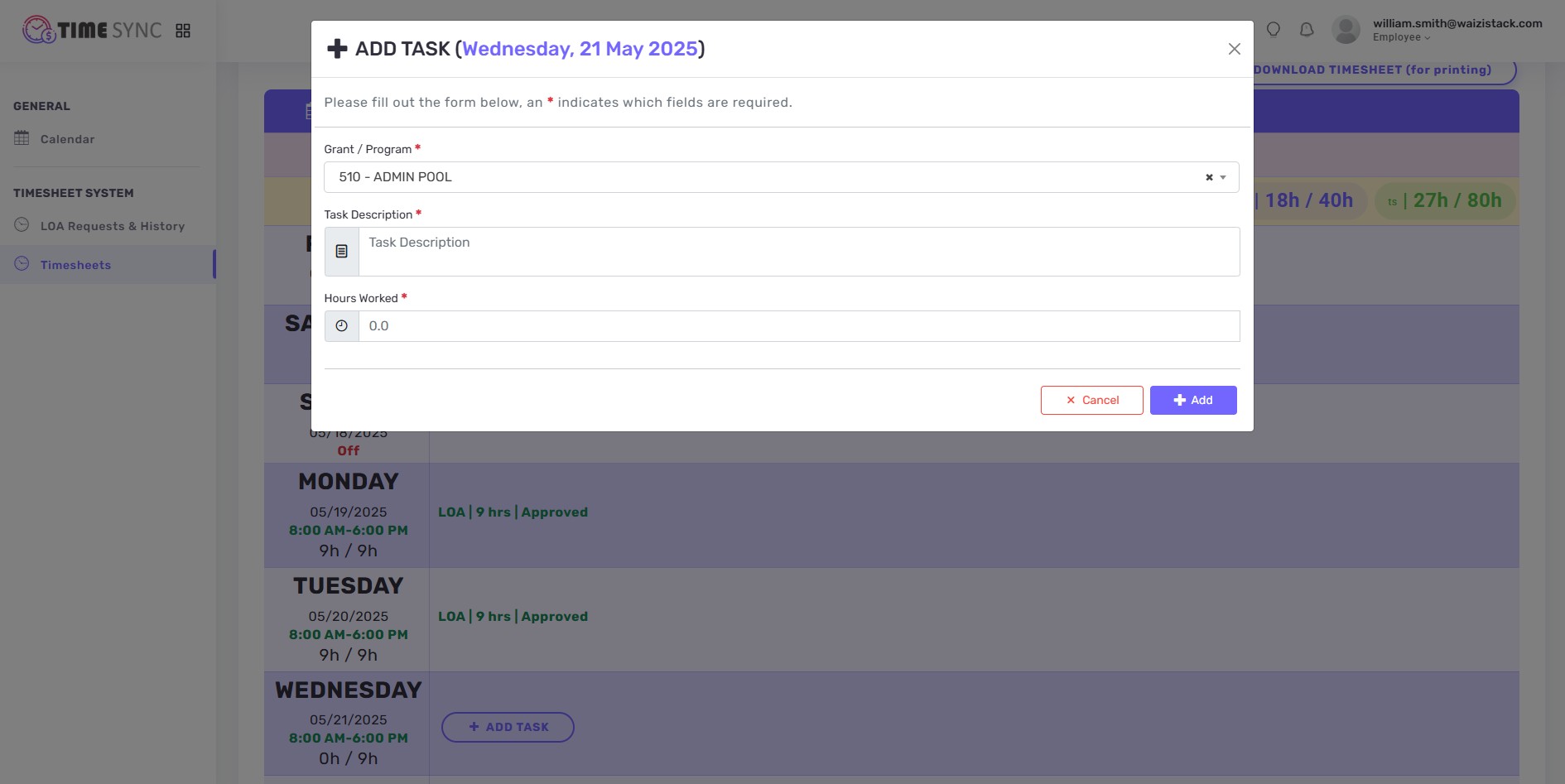
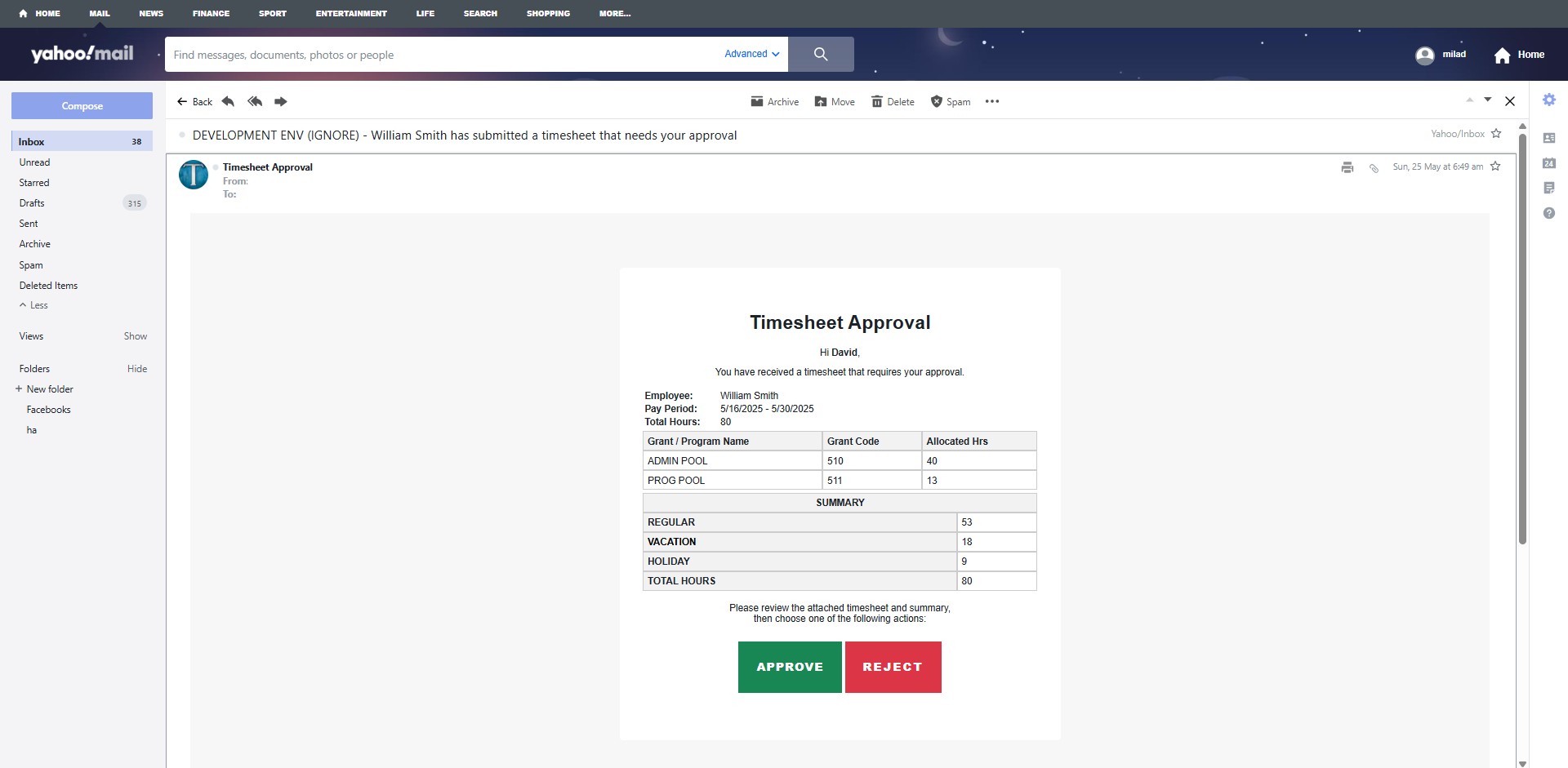
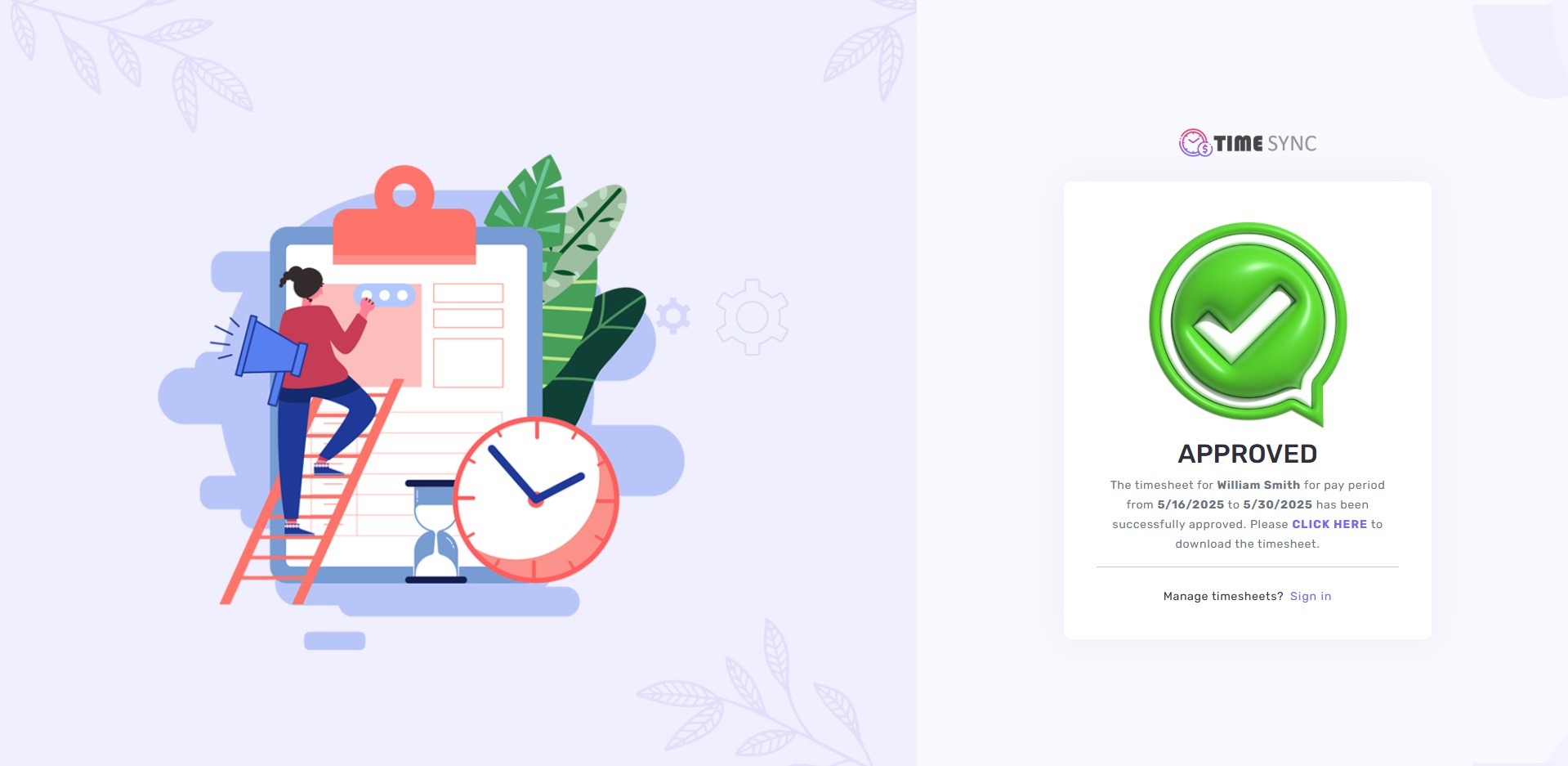
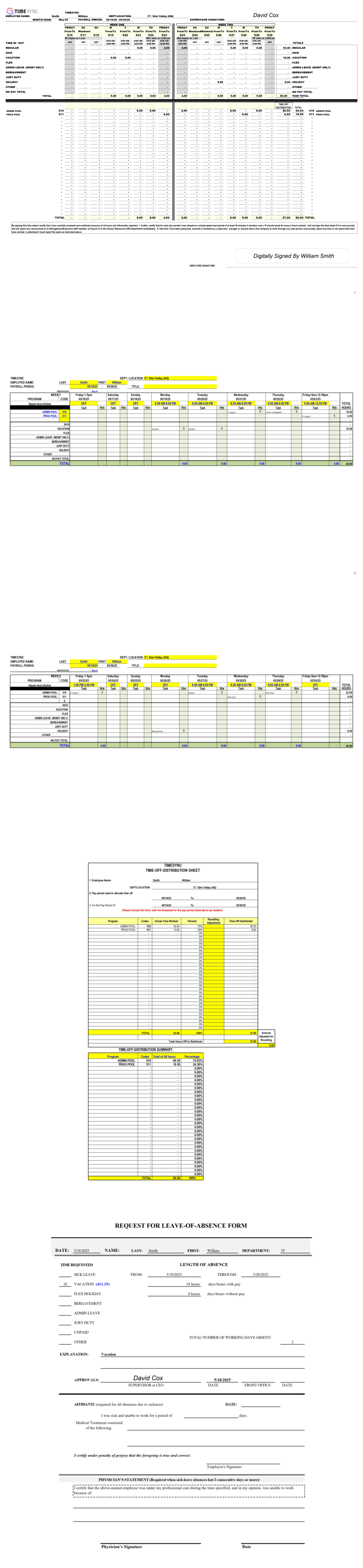
Timesheet Management
- The Timesheet Management screen is a centralized interface for Admins and Managers to view, review, and take actions on employee timesheets within a selected pay period.
- Admins see all employees, Managers see only direct report.
- Includes a general search and individual column filters that support multi-filtering to quickly narrow down timesheet data
-
Actions:
- Approve / reject Timesheet
- Enable / disable overtime
- Download single timesheet (PDF)
- Bulk download all timesheets (ZIP)
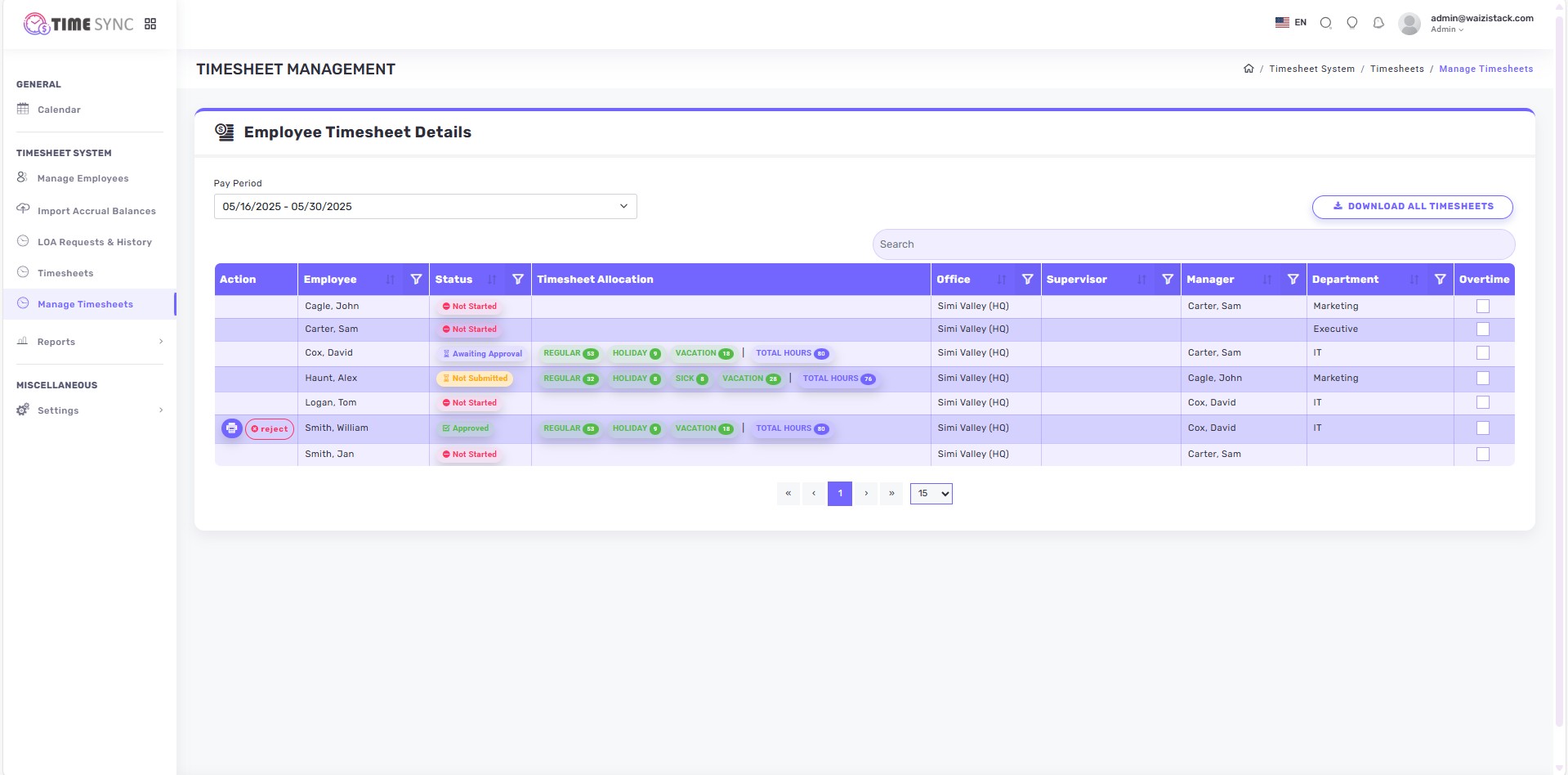
Leave of Absence Report
- View and export Leave of Absence (LOA) records.
-
Filter the report by:
- Calendar Year
- Pay Period
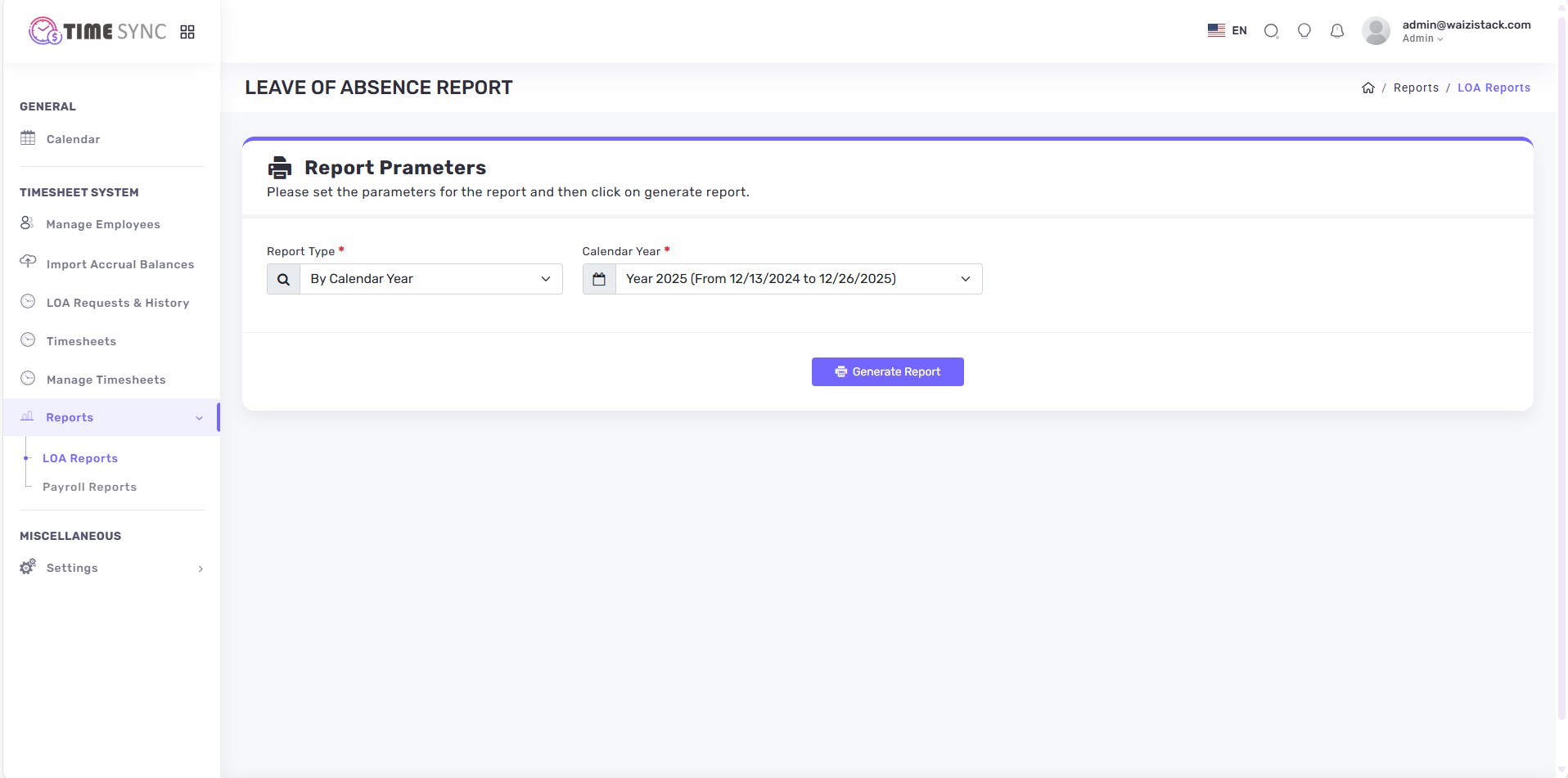
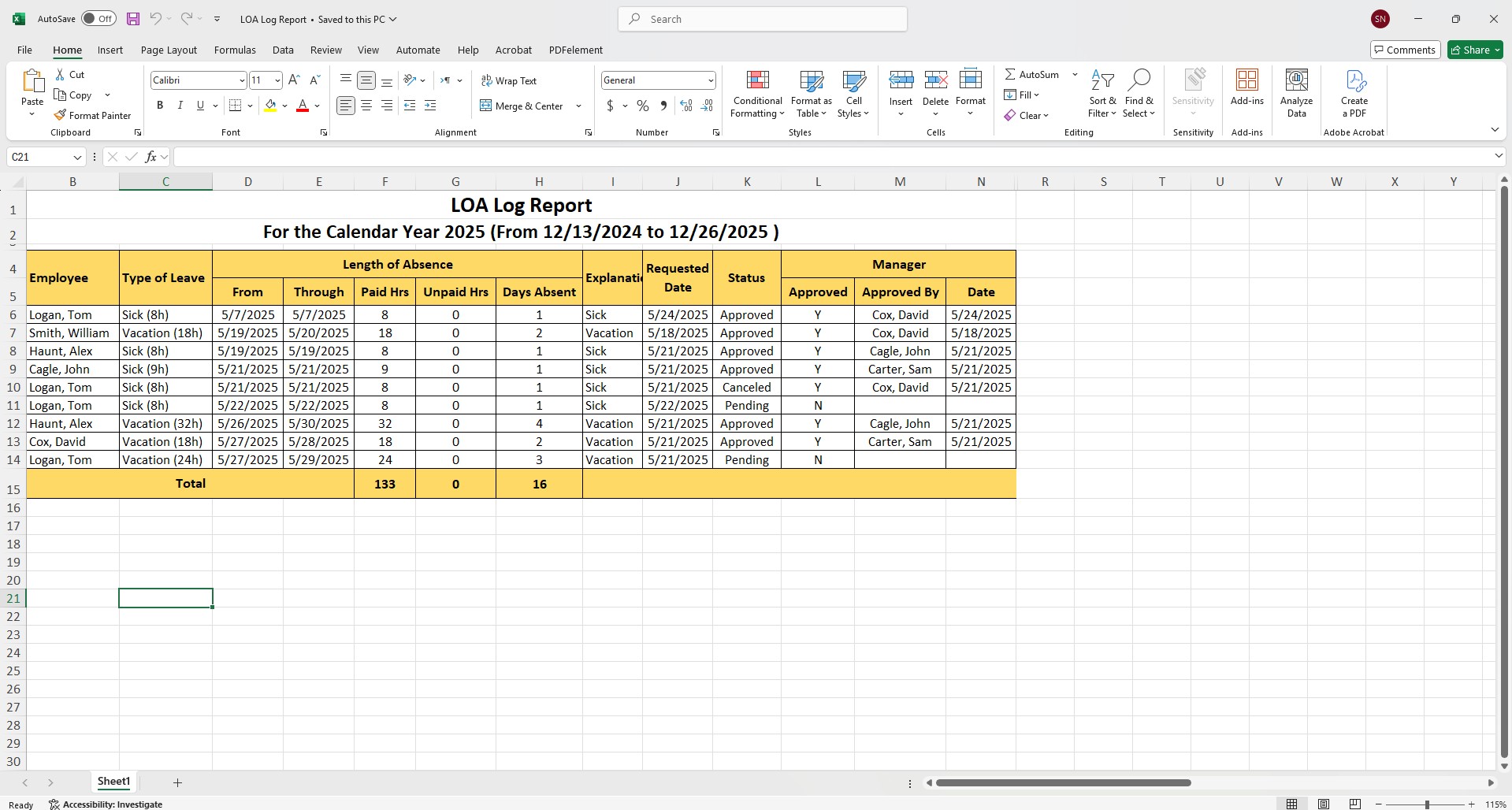
Payroll Reports
- Generate reports for uploading payroll data to Paylocity.
- Reports are generated per pay period.
-
Available report types:
- Payroll Transmittal Report (General) (.xlsx) – Overview of all payroll data.
- Payroll Transmittal Report (Salary) (.xlsx) – CSV file for salaried employees.
- Payroll Transmittal Report (Hourly) (.xlsx) – CSV file for hourly employees.
- Time Allocation Report (.xlsx) – Excel report showing hours allocated per program.
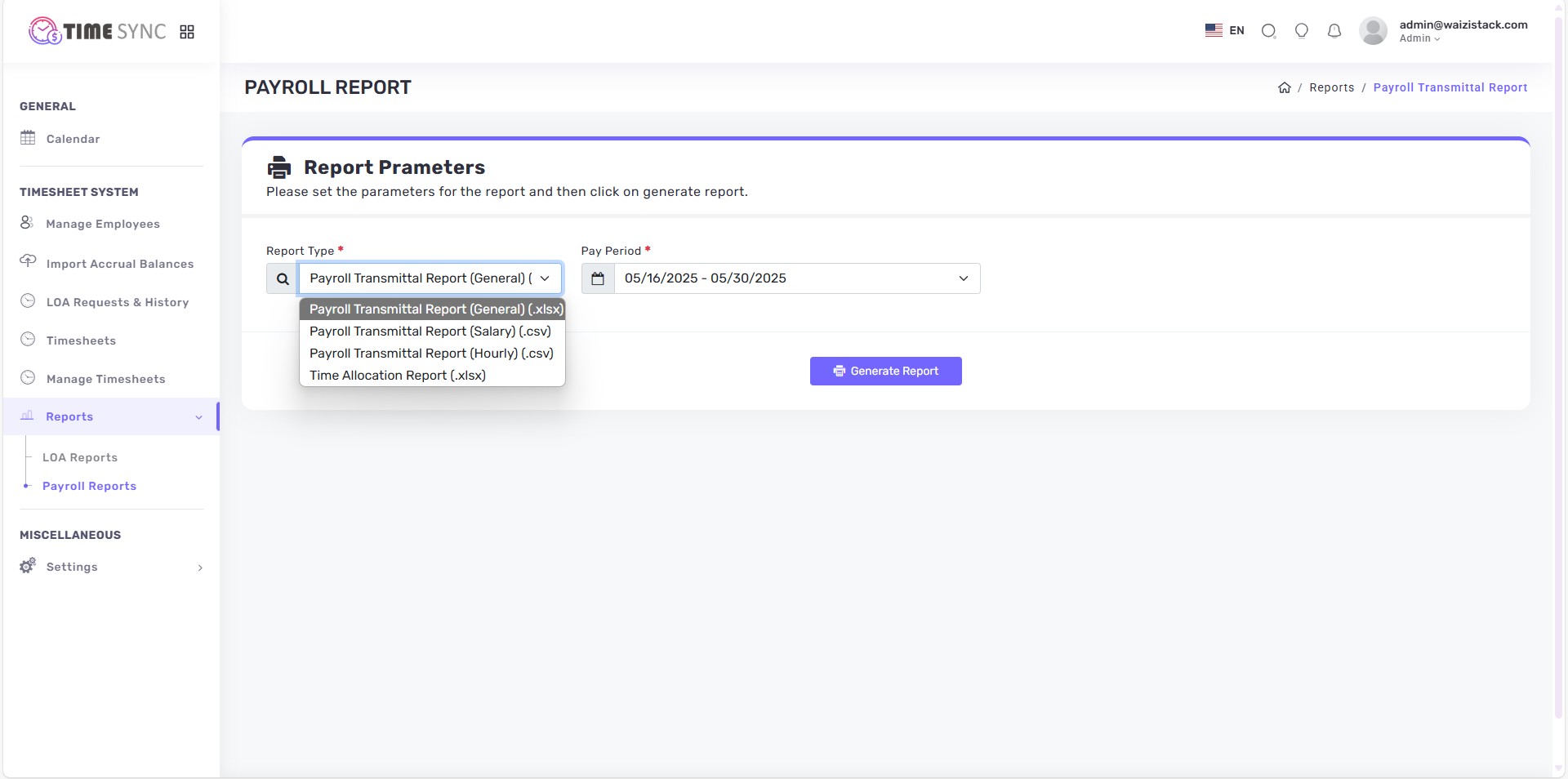
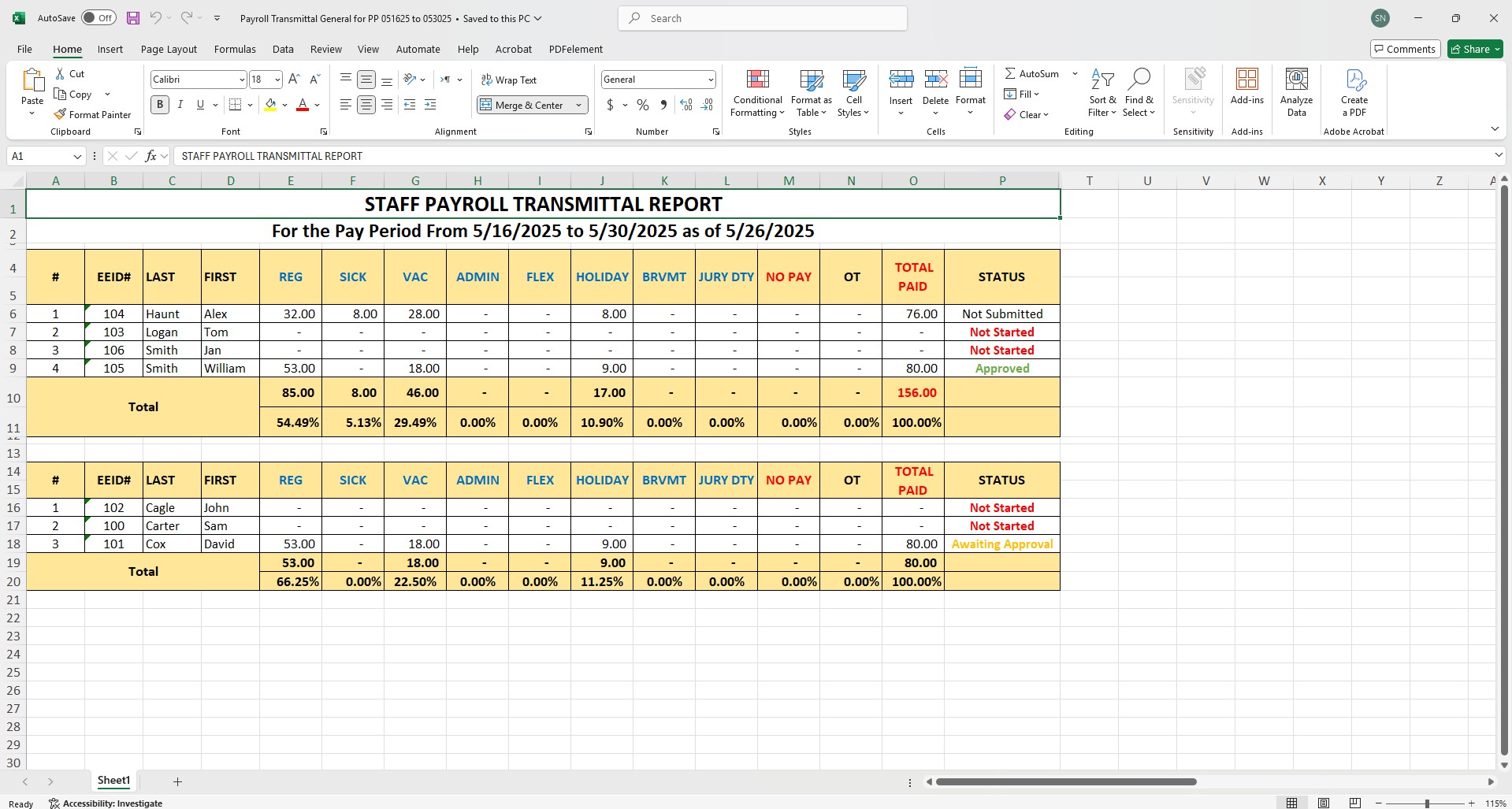
.jpg)
.jpg)
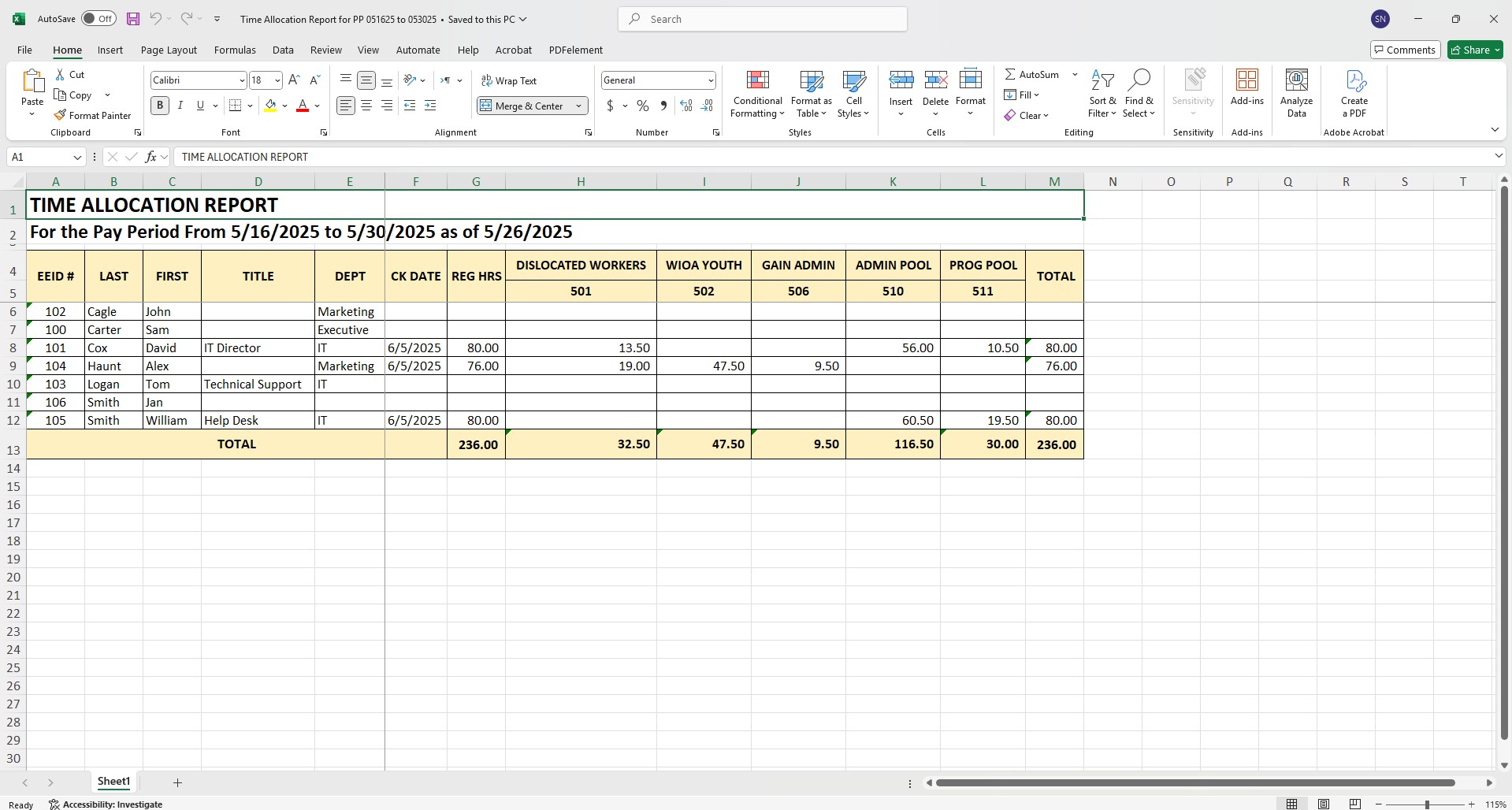
Settings
Manage core configuration data that controls how timesheets and leave requests function across the system.
-
Work Schedules
- Define and maintain custom schedules (e.g., 9/80, 10/80, 8/40).
- Assign schedules to employees to determine expected daily hours and holiday calculations.
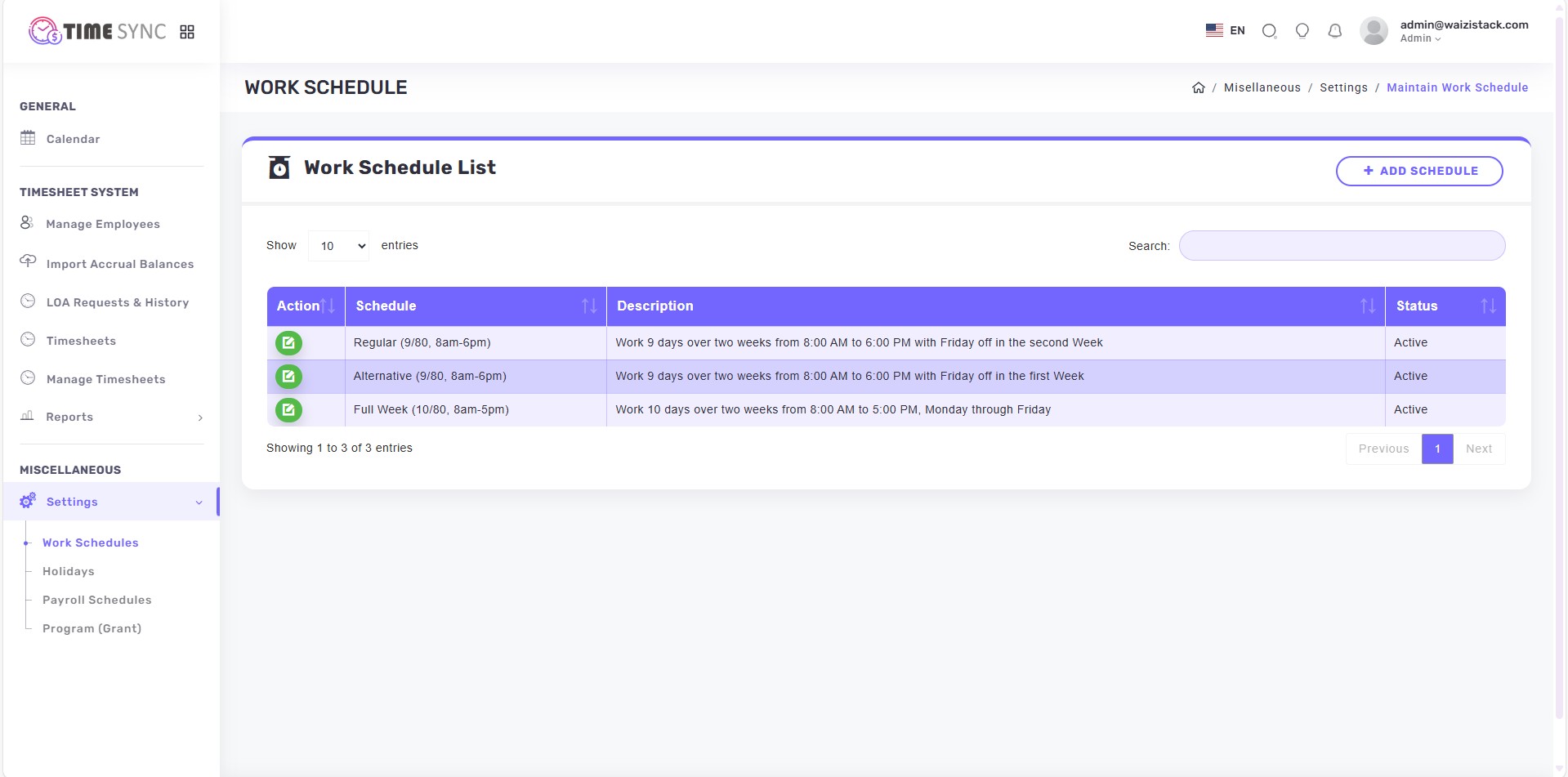
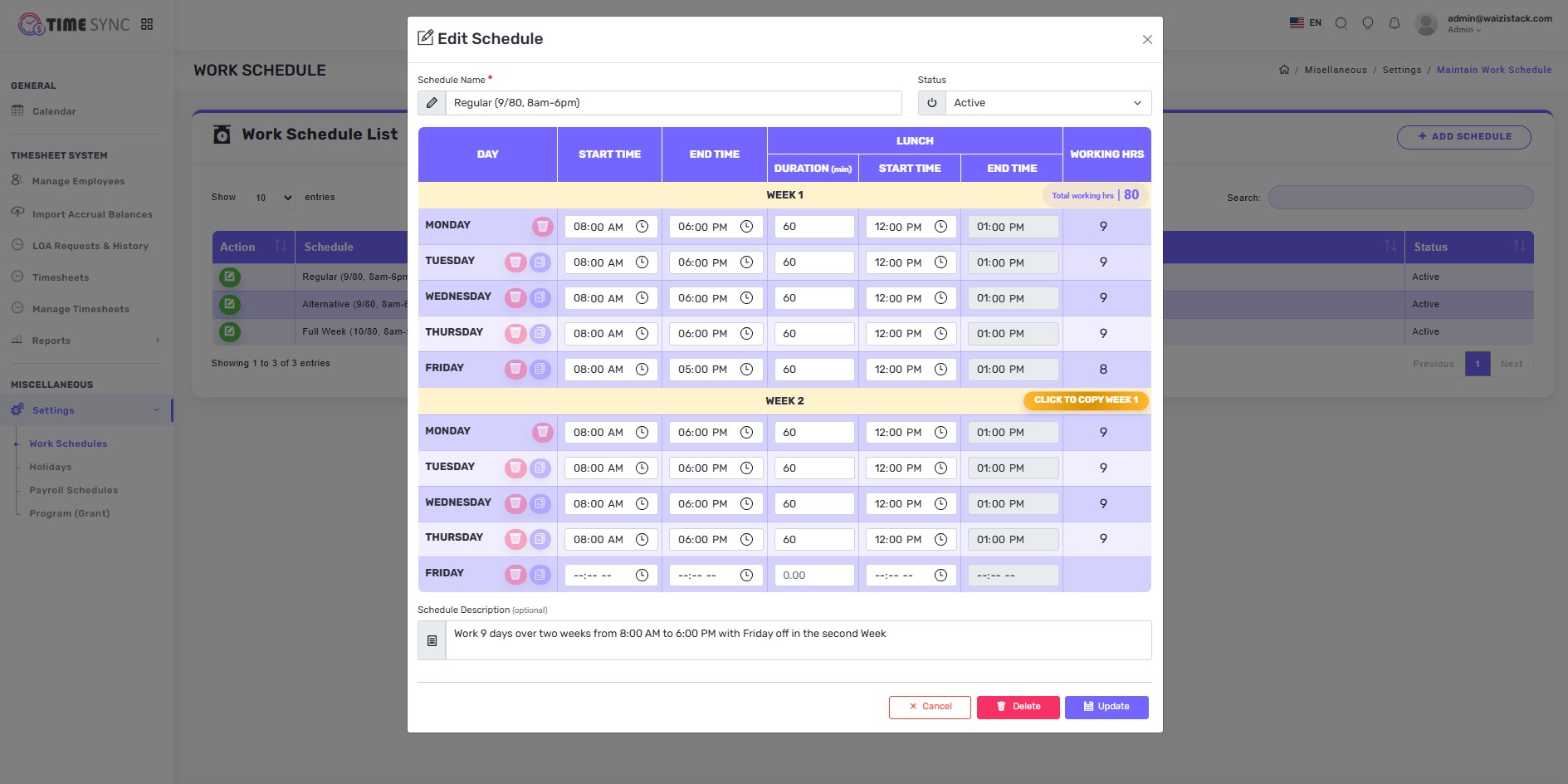
-
Holidays
- Add and manage holiday dates observed by the organization.
- Holidays are auto-populated in timesheets for full-time employees based on their schedule.
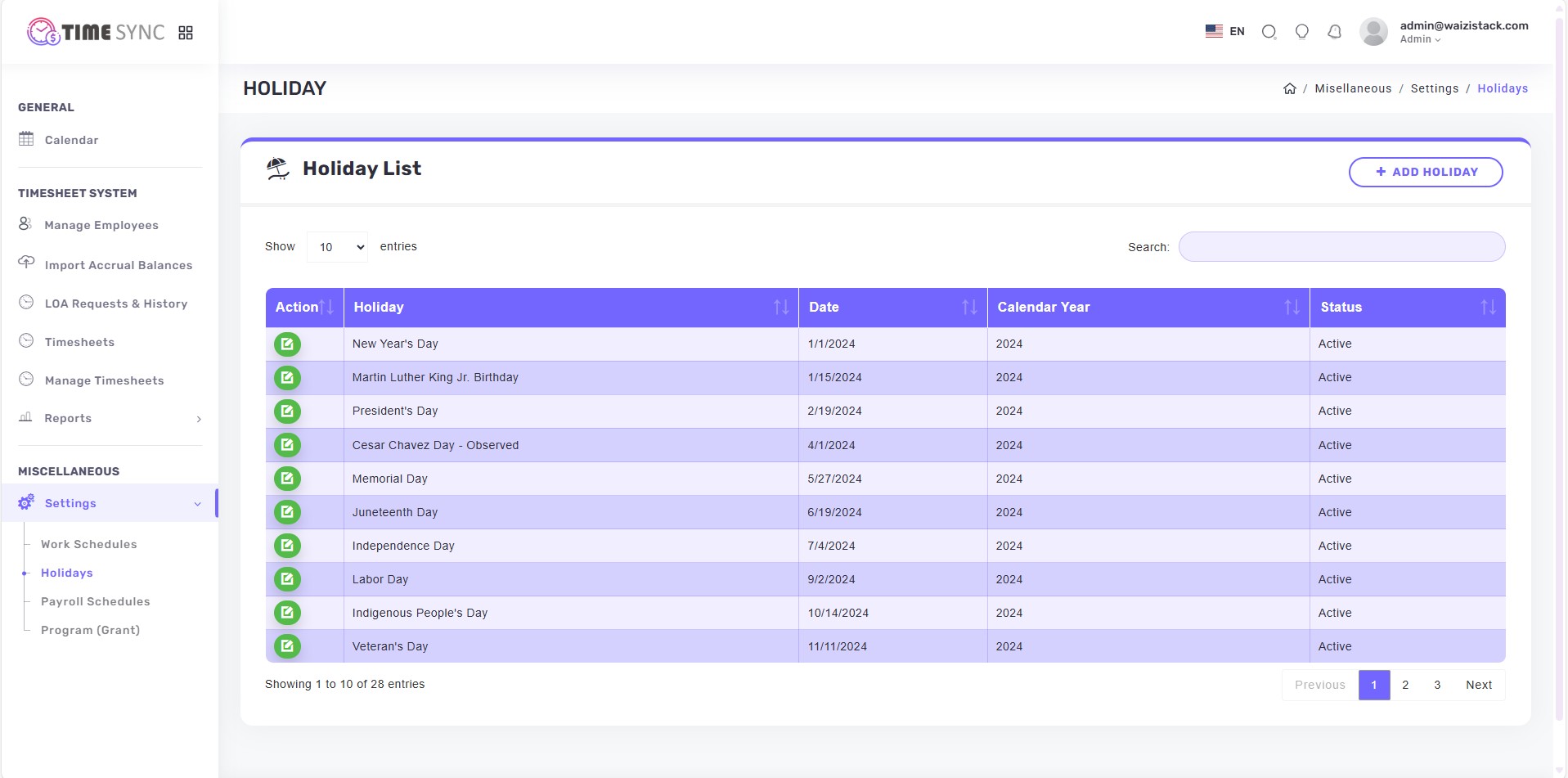
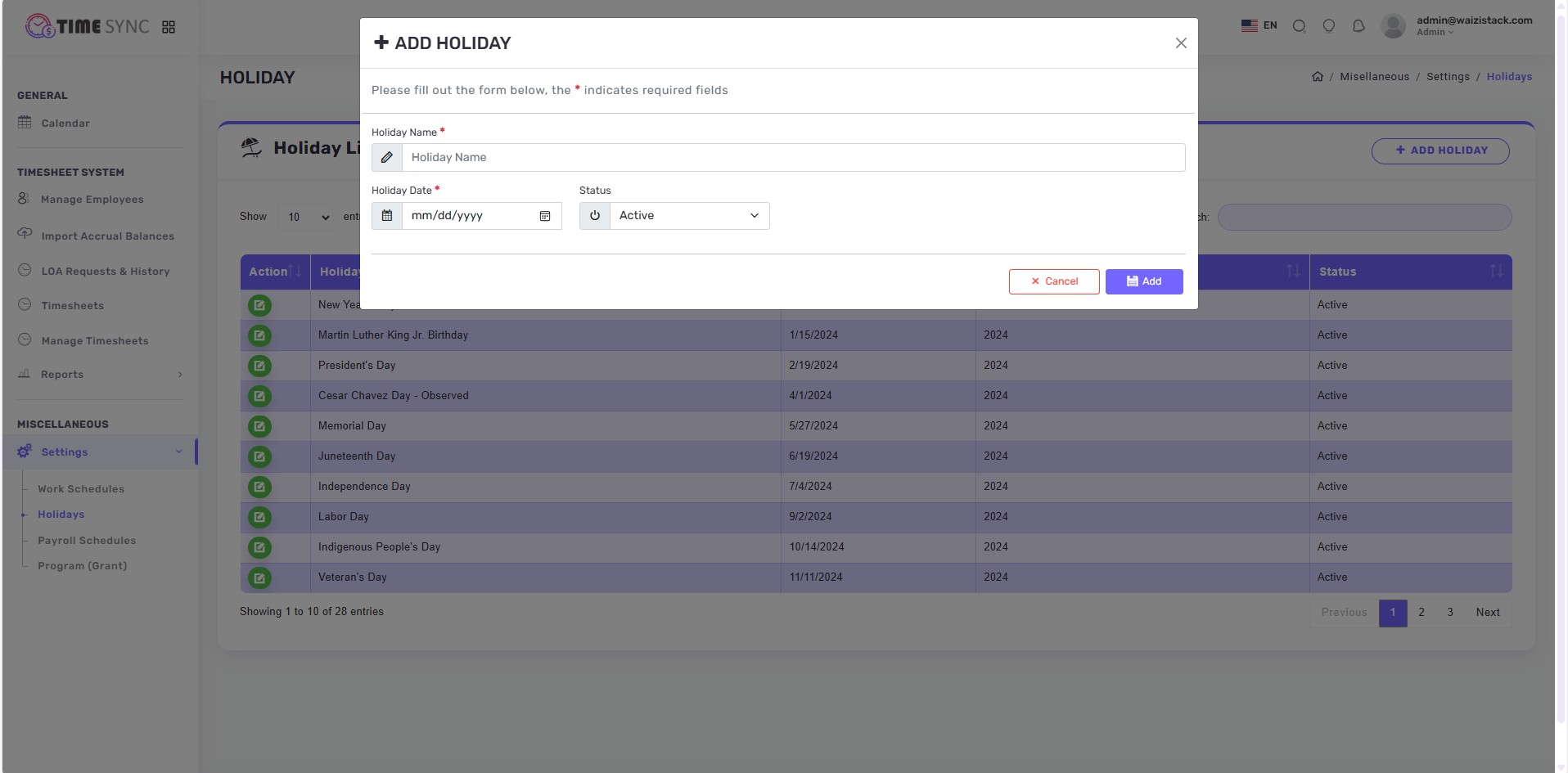
-
Payroll Schedules
- Create and maintain pay periods.
- Holidays are auto-populated in timesheets for full-time employees based on their schedule.
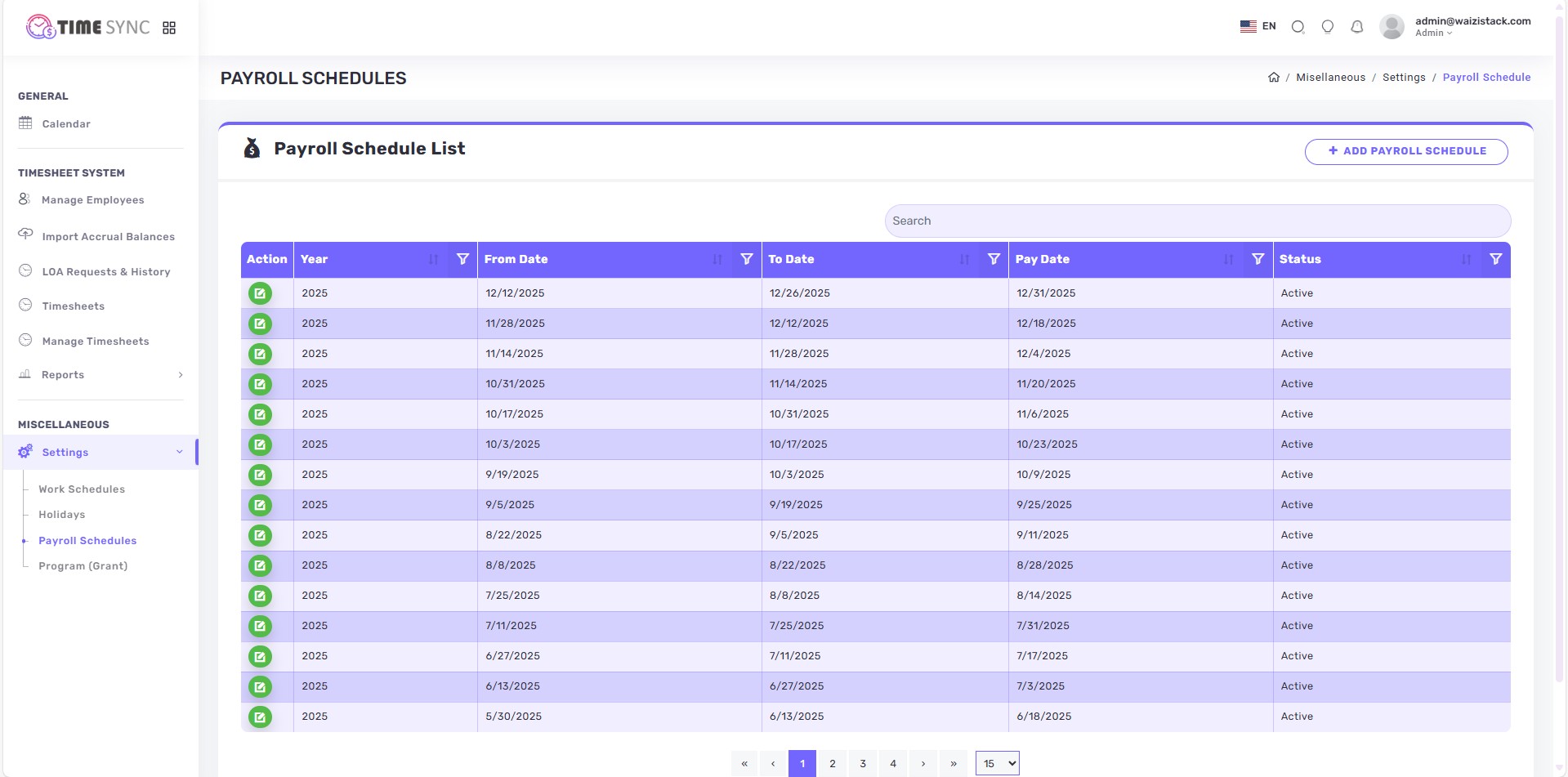
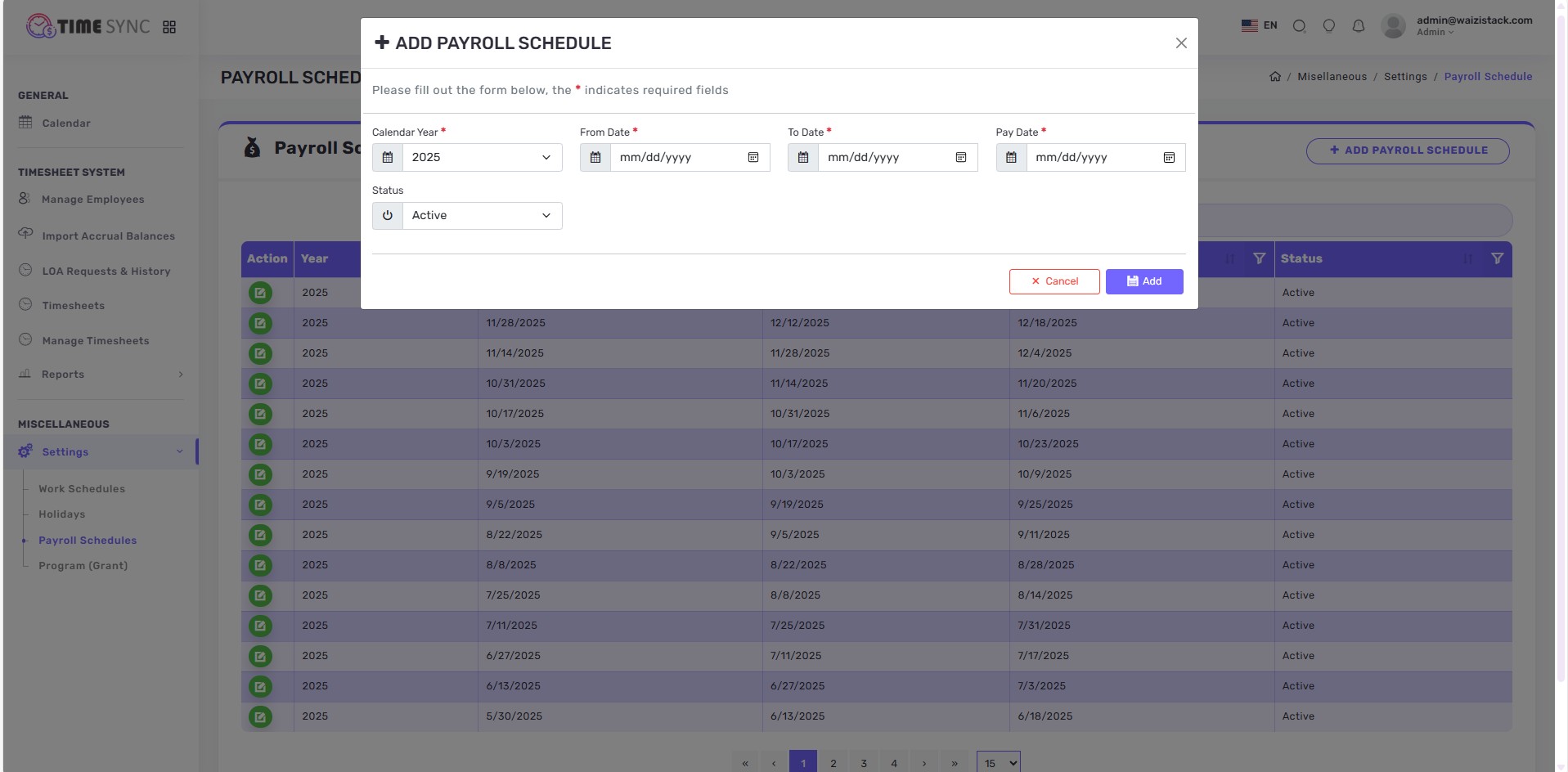
-
Programs
- Define active programs can charge their hours to.
- Used in timesheets and time allocation reports for tracking and reporting purposes.